Link your checkout or add a Buy button
Learn how to share a payment link to your checkout or add a Buy button.
Payment link
It is super easy to share a payment link to your checkout.
- Open your Checkout Page dashboard and click on your checkout
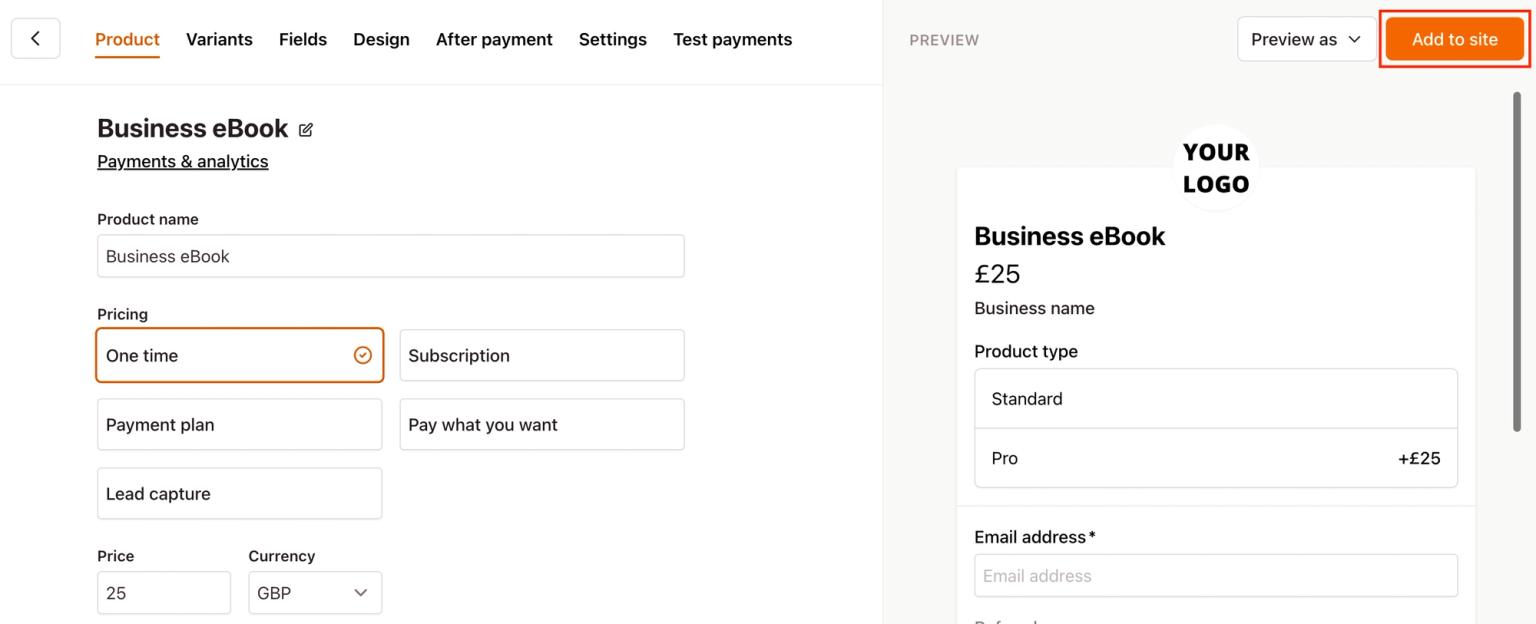
- Click on Add to site and copy the Payment link
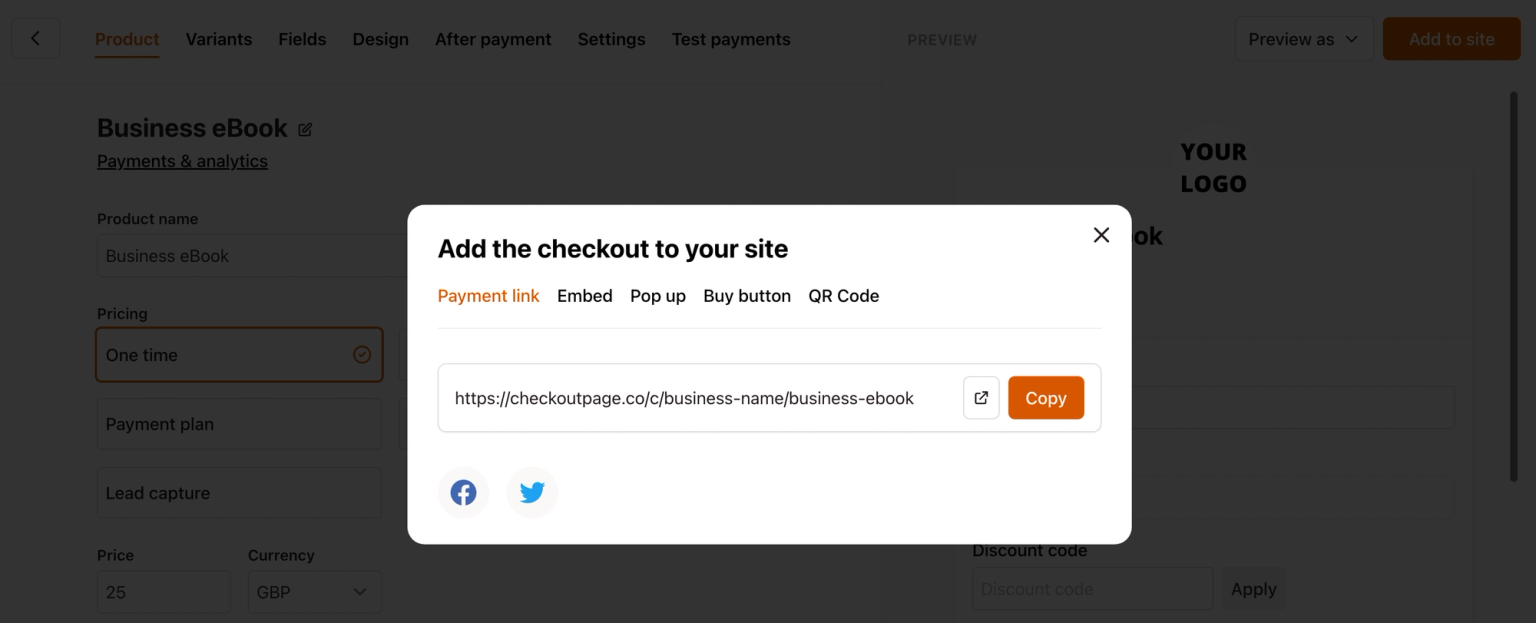
Buy button
With some CSS skills, you can also style your payment link as a Buy button.
Here's how to do it:
- Open the page builder to edit your website
- From your Checkout Page dashboard, click on your checkout and Add to site
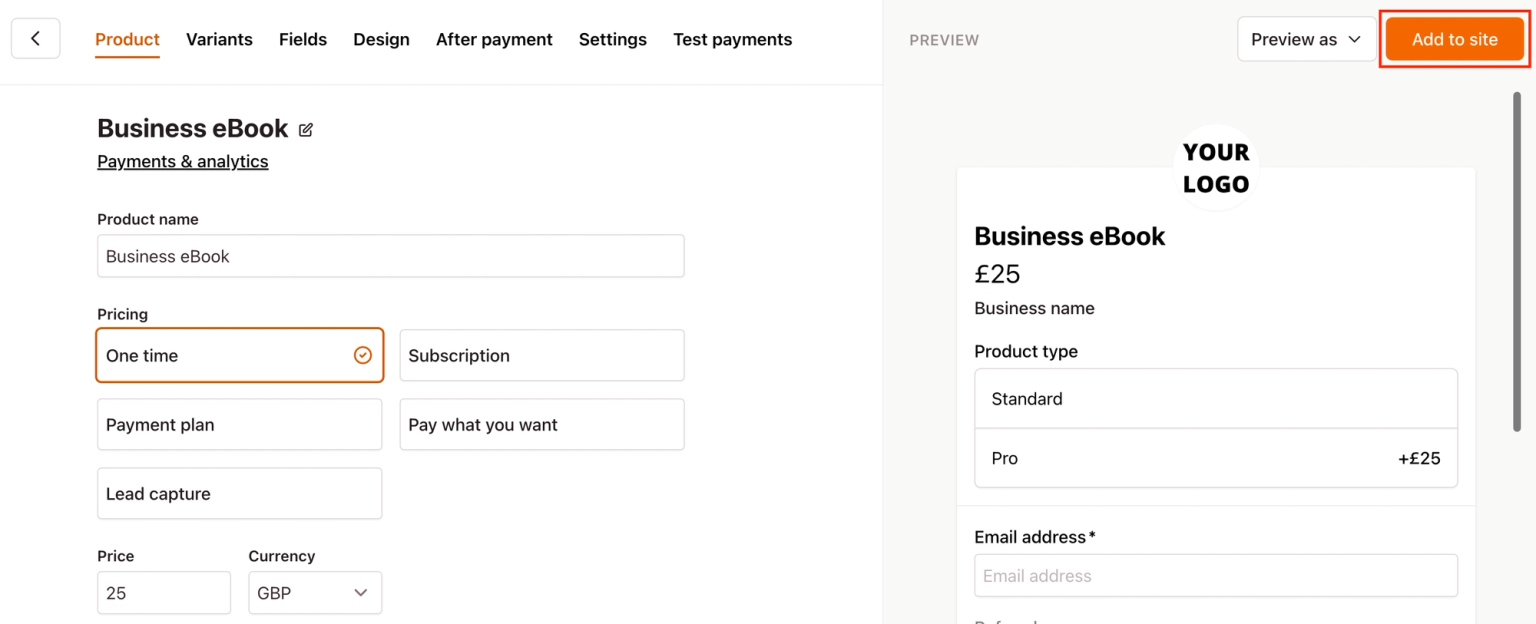
- Click on the Buy button tab to copy the Link code from the Custom website section
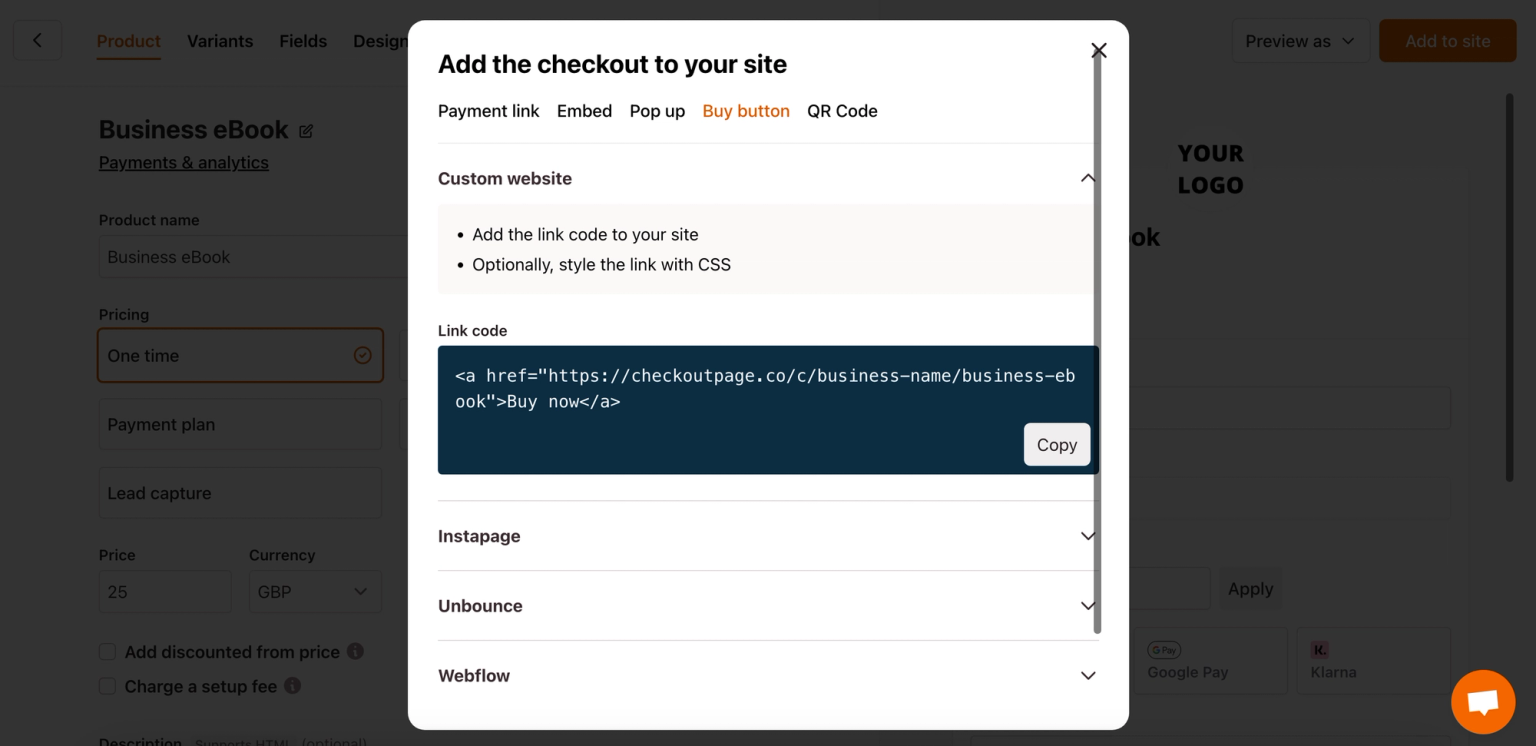
- Paste this Link code into the editor of your website
- Optionally, style it to match your design
- Preview your page and publish when ready
You can also: