Add a Buy button linking to your checkout
Learn how to add a Buy button to your site that links to your checkout.
With Checkout Page, you can easily create a one-page checkout and add it to your site in different ways.
Here are the instructions for adding a Buy button to your site.
Buy button
With some CSS skills, you can style your payment link as a Buy button.
In our Help center, we have prepared detailed instructions for adding a Buy button to the most popular landing page builders.
Follow these steps:
1. Open the page builder to edit your website
2. From your Checkout Page dashboard, click on your checkout and Share & embed
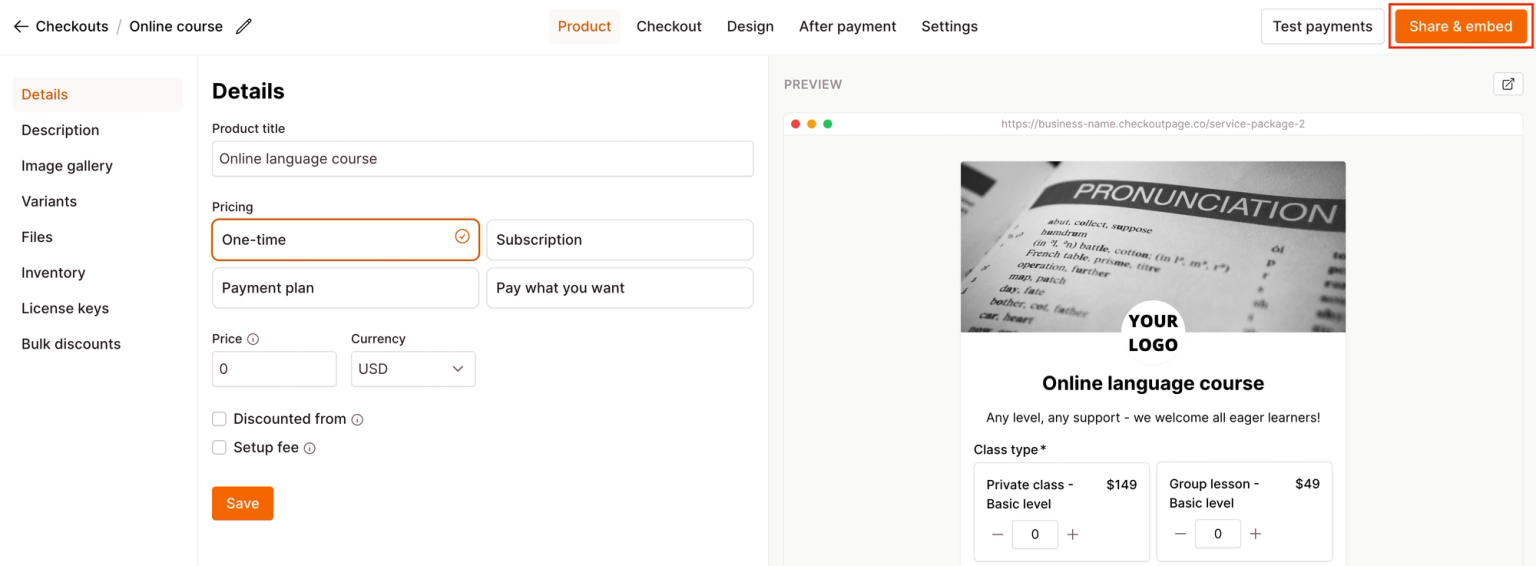
3. Select the Button tab and choose your landing page builder or open the Custom website section
- Tip: If you don’t see your landing page builder here – our Help center includes many more articles for embedding checkouts using other site builders, like ActiveCampaign, Super.so, Landingi, Wix and many others
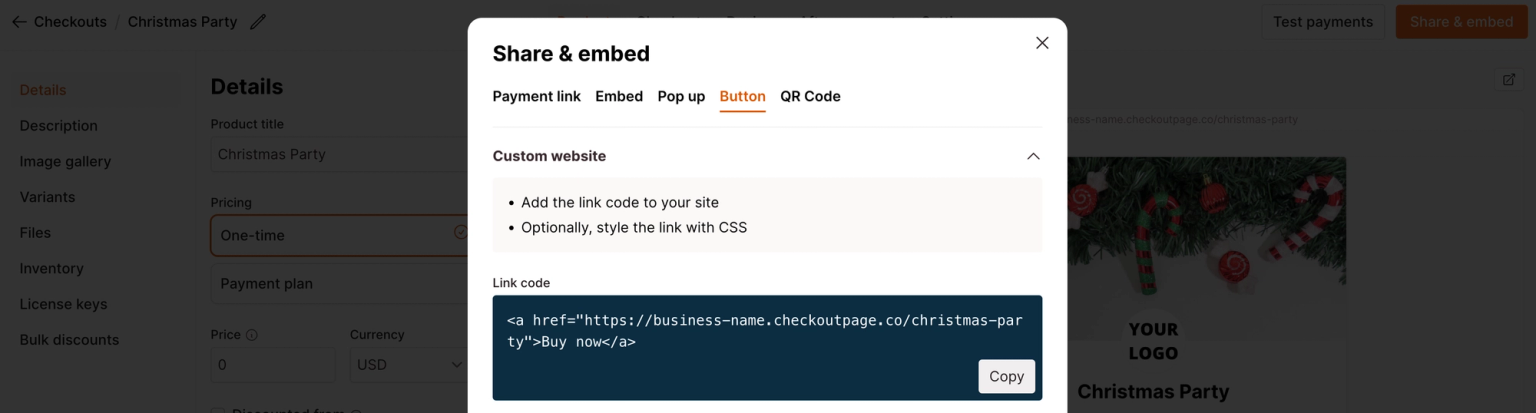
4. Paste this Link code into the editor of your website
5. Optionally, style it to match your design
6. Preview your page and publish when ready
You can also: