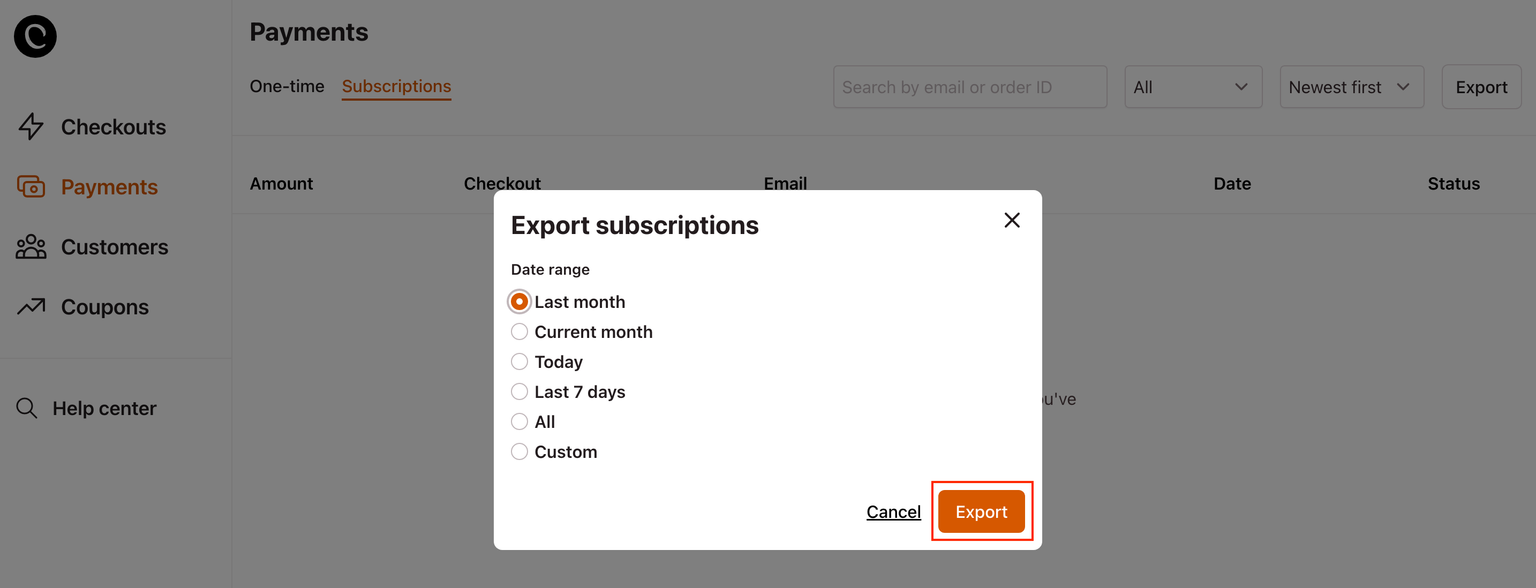Exporting customer and payment data
In this article, we'll show you how you can export your customer and payment data.
It is easy to export your customer and payment data from Checkout Page.
From your Checkout Page dashboard, you can generate three types of exported data of your:
- Customers
- Payments
- Subscriptions
Please note: To access this feature, your Checkout Page account needs to be on the Scale plan.
Export customer data
You can export data of all your customers or customers associated with a particular checkout.
File format: CSV
Date range: Select from the options or choose custom
Customer export includes: name, email, created date, customer ID, Stripe customer ID
Follow these steps to export your customer data:
- Open your Checkout Page dashboard and go to the Customers tab
- Click on the Export button on the top right
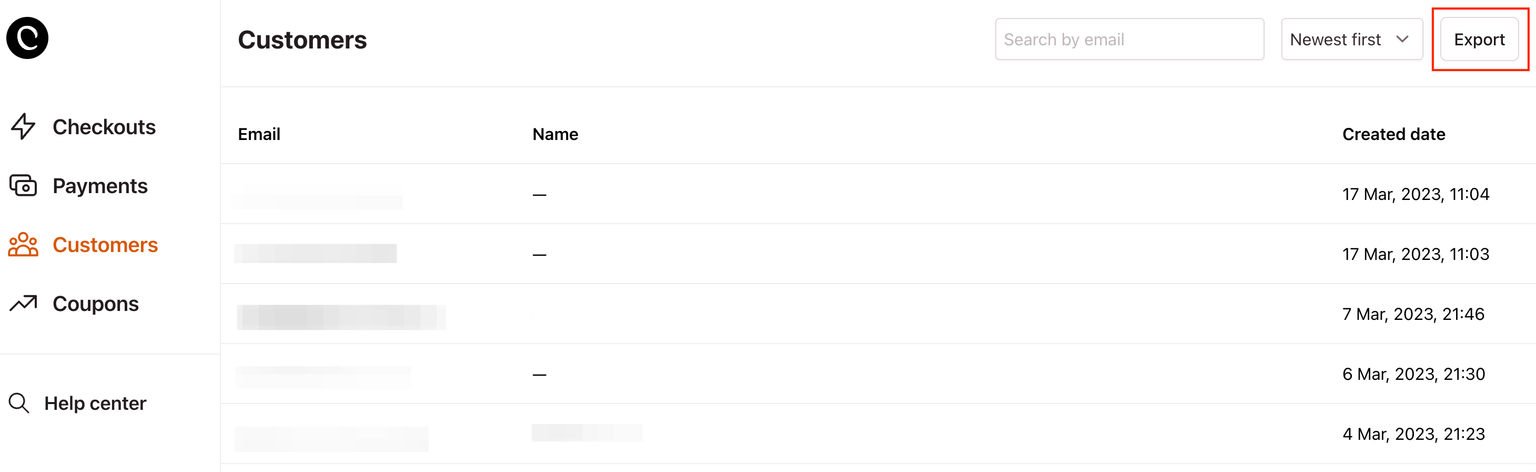
- Select the date range and click Export
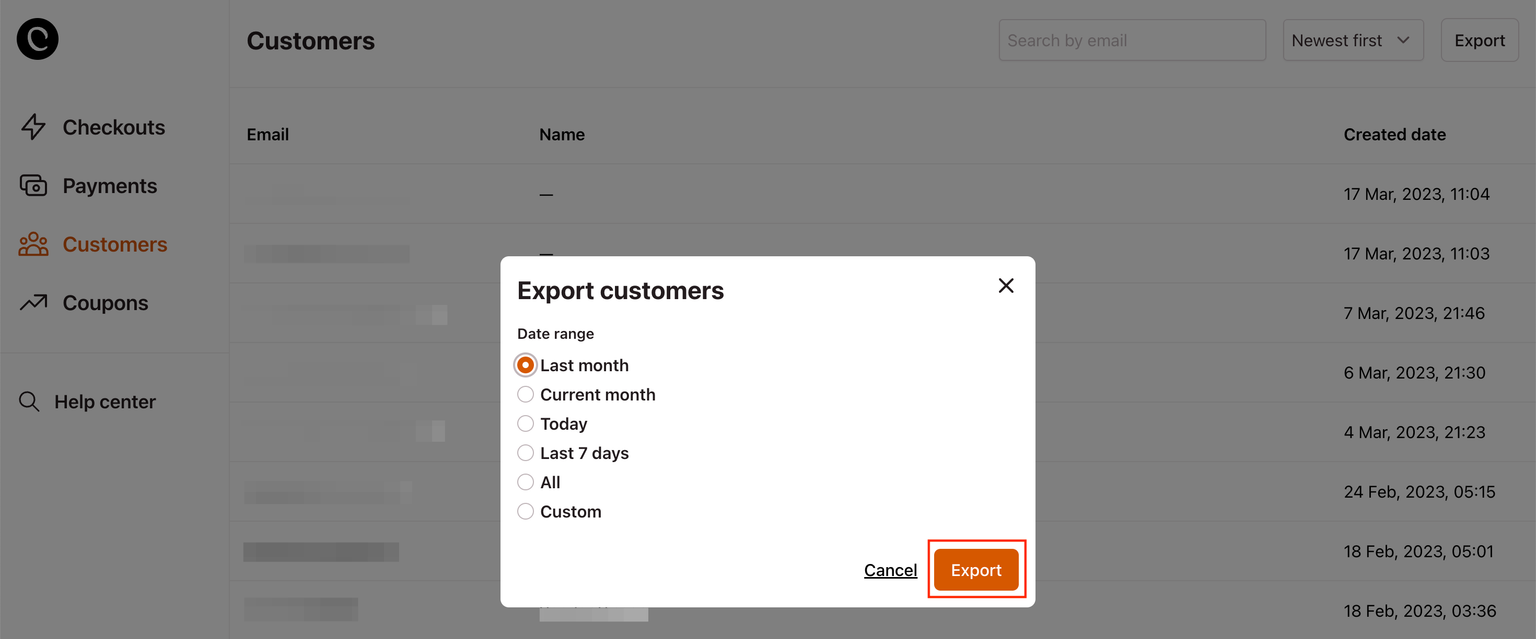
Export payment data
You can export data of all payments or payments associated with a particular checkout.
File format: CSV
Date range: Select from the options or choose custom
Payments export includes all the same data available in Zapier
Follow these steps to export your one-time payment data:
- Open your Checkout Page dashboard and go to the Payments tab
- Go to One-time and click on the Export button on the top right
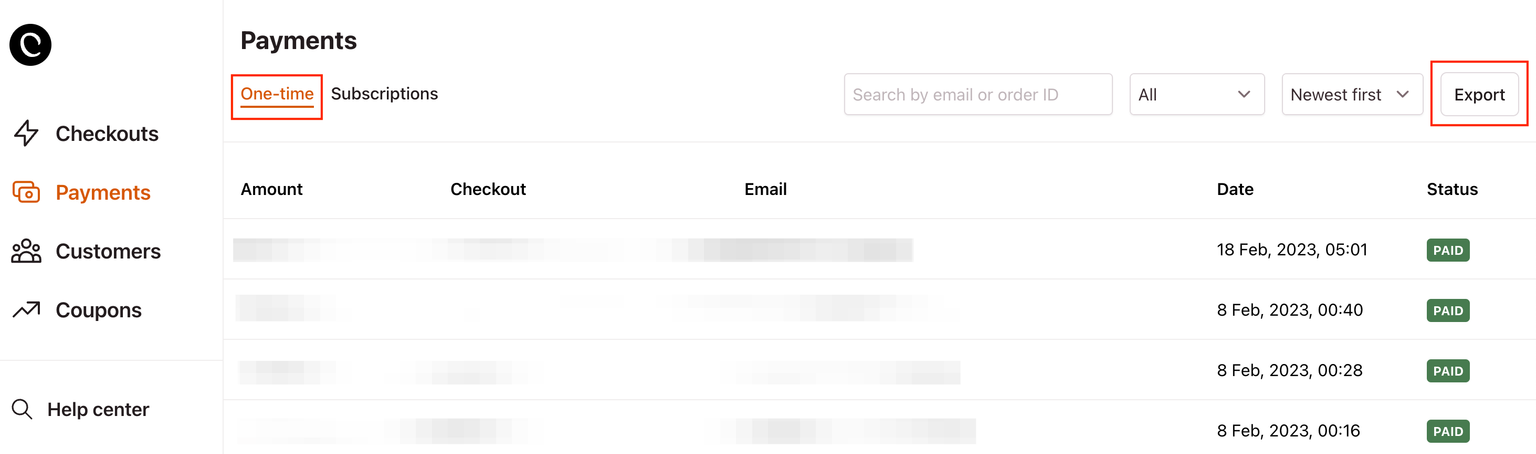
- Select the date range and click Export
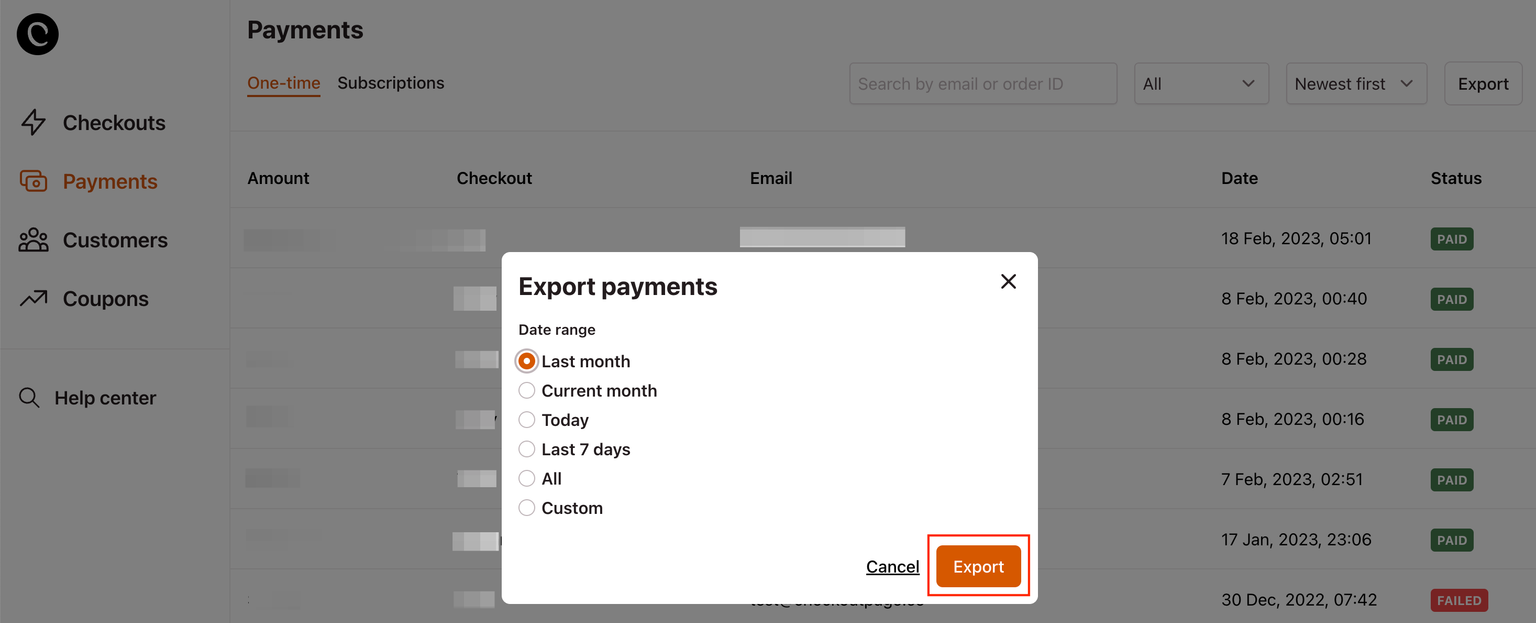
Export subscription data
You can export data of all subscriptions or subscriptions associated with a particular checkout.
Please note: Subscription exports do not include individual recurring subscription payments.
File format: CSV
Date range: Select from the options or choose custom
Subscriptions export includes all the same data available in Zapier
Follow these steps to export your subscription data:
- Open your Checkout Page dashboard and go to the Customers tab
- Go to Subscriptions and click on the Export button on the top right
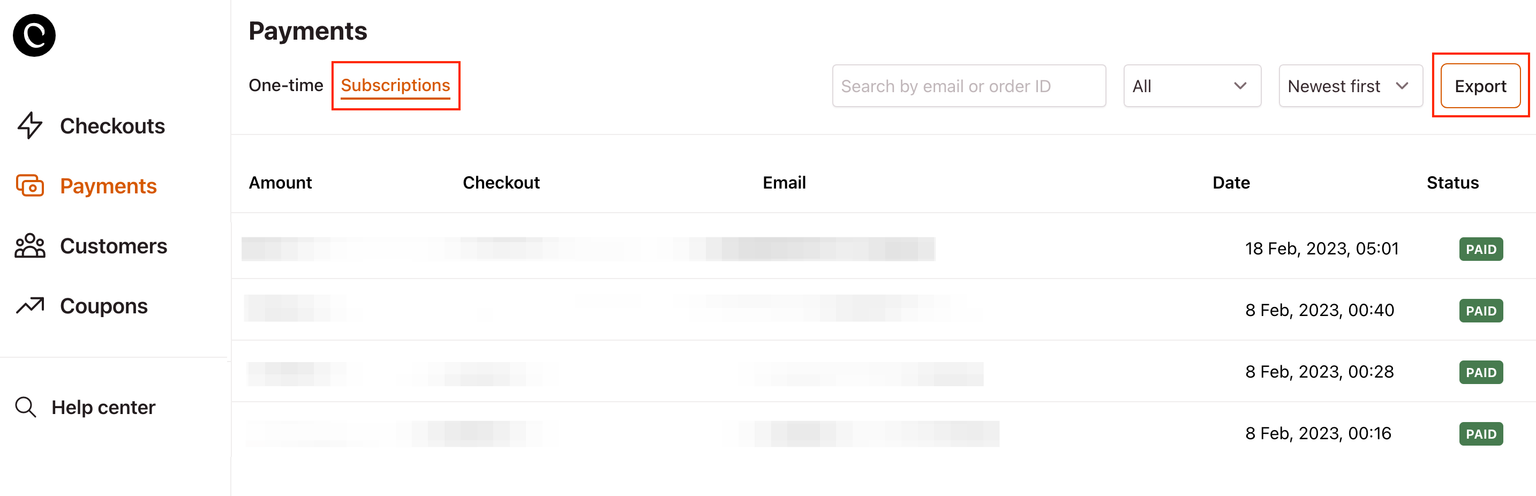
- Select the date range and click Export