URL slug
In this help article, we'll show you how to customize the URL slug of your payment link.
URL slug is the last part of the payment link for your one-page checkout. It provides a brief description of the content on the page.
You can choose to customize it to boost visibility, improve readability and build consistency with your brand.
If you are planning to share payment links, a custom URL slug will be helpful for your customers to understand what the checkout is about before even clicking on it.
In this example, the URL slug for the checkout is “free-trial”:
https://checkoutpage.co/c/business-name/free-trial
Customize URL slug
You can customize the URL slug for every checkout.
Follow these steps to do it:
- Open your Checkout Page dashboard and click on a checkout you’d like to customize
- Go to the Settings tab and click on the URL slug dropdown
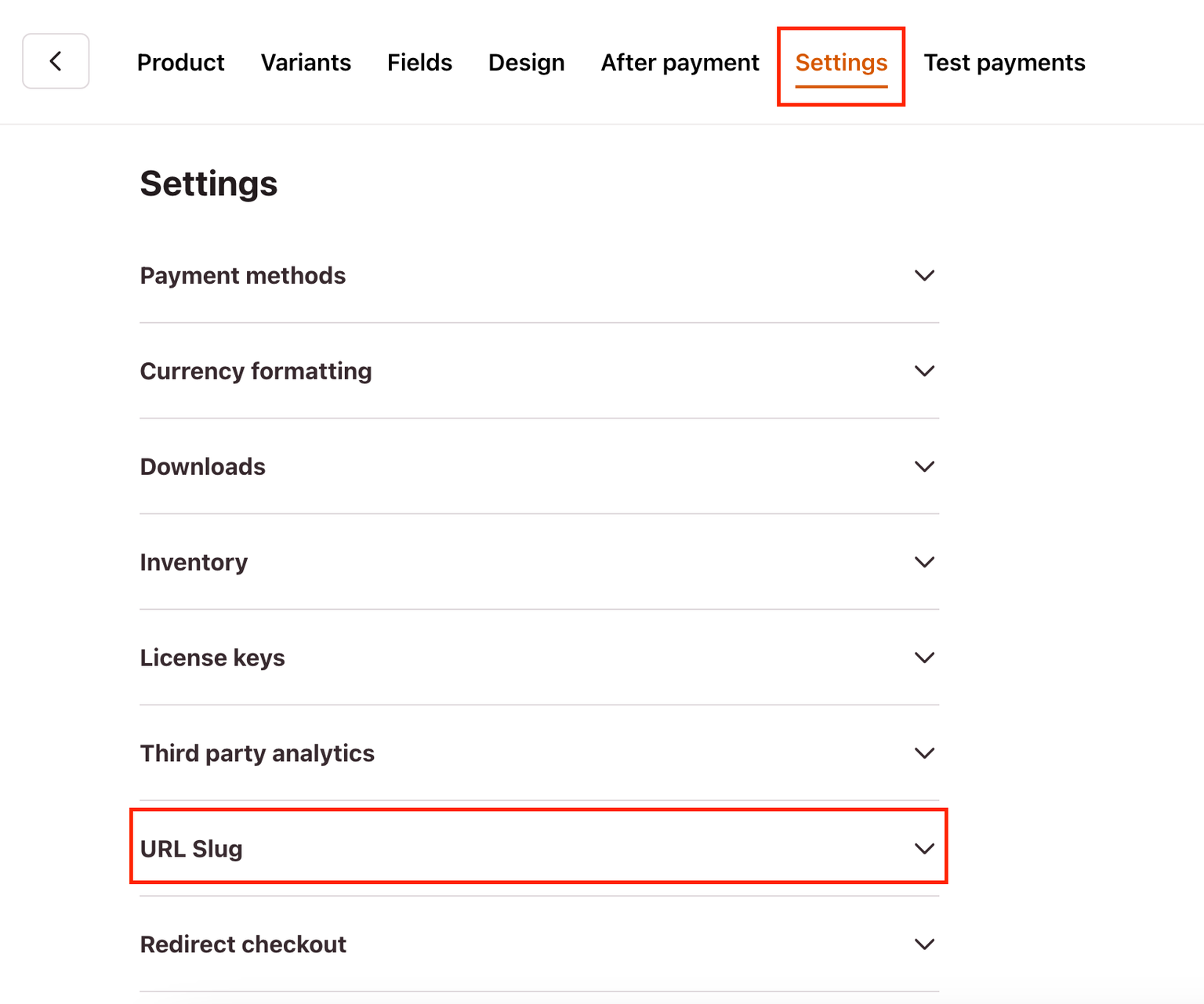
- Enter the URL slug of your choice and make sure to Save
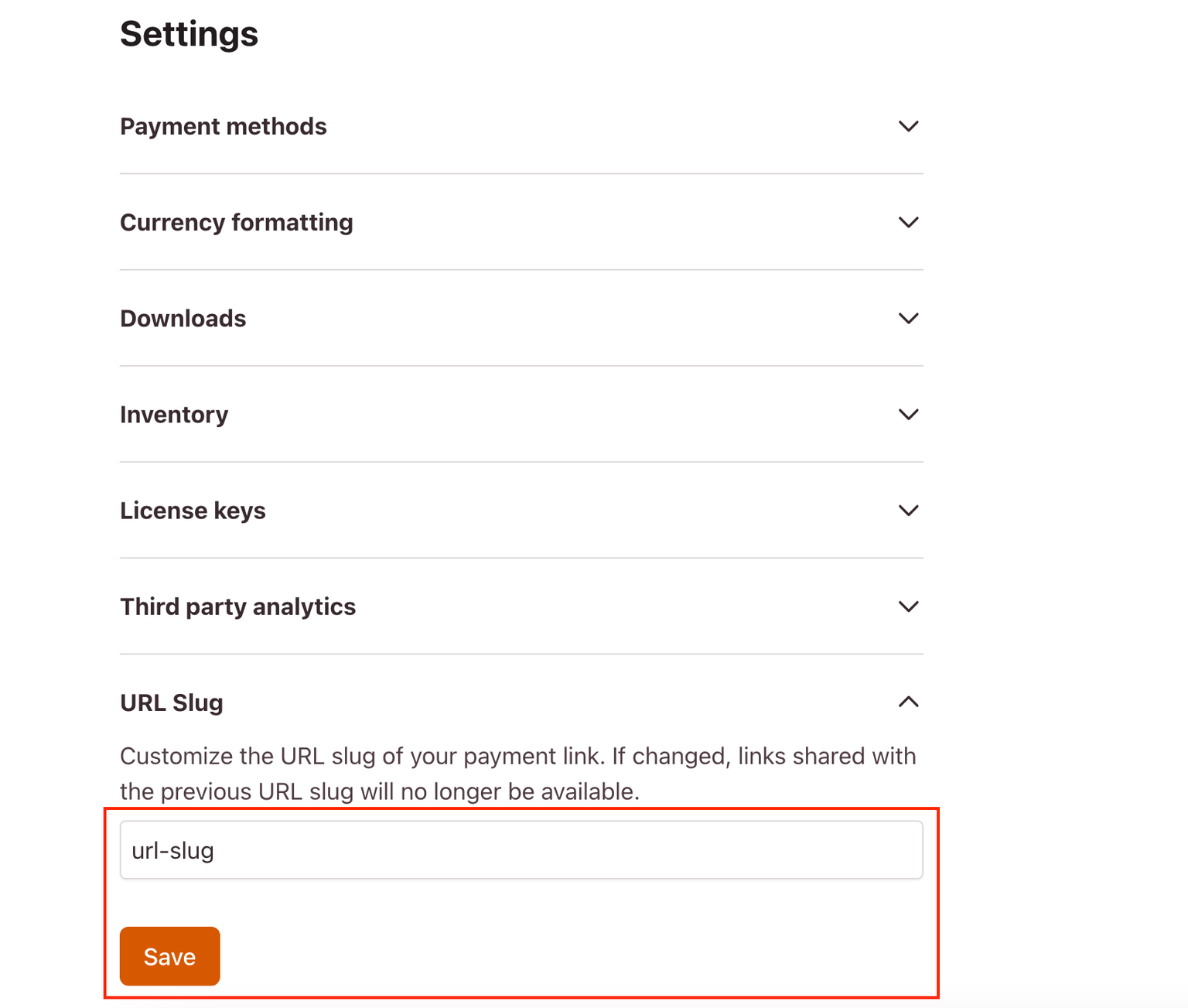
- Now the URL slug of your checkout has been customized and you can test it by previewing your checkout as a Payment link
Duplicating a checkout
When you duplicate your checkout after the URL slug has been customized, your new checkout will also include the custom URL slug and add a number to it to differentiate.
Example:
Duplicate a checkout with the URL slug as “free-trial”: https://checkoutpage.co/c/business-name/free-trial
This is the URL slug for the new, duplicated checkout: https://checkoutpage.co/c/business-name/free-trial-2
Learn how to duplicate checkouts here
Customize your Checkout Page URL
You can also customize your Checkout Page URL to make it look and feel like your site.
Learn how to set up and personalize your Checkout Page URL here
If you are using the Funnel Builder plan, you can also add your own custom domain name to your checkout payment links.