UTM tracking parameters
Learn how to store UTM tracking parameters with Checkout Page.
If you're selling online, tracking UTM codes can be an important part of your checkout flow, allowing you to attribute purchases to the source.
Checkout Page automatically tracks UTM codes with each purchase and submission.
In fact, we automatically track all URL query parameters out of the box.
Tracking UTM codes with hosted payment pages
If you're using a hosted payment page, we automatically track any UTM codes in the URL.
A UTM code on a hosted payment page may look like this:
https://yourstore.checkoutpage.co/checkout?utm_source=google
Tracking UTM codes with embed and pop-up checkout pages
If you're using the embed or pop-up checkout, we automatically track any UTM codes in the URL of your website, on the page your checkout is shown.
A UTM code for an embed or pop-up checkout on our website may look like this:
https://mywebsite.com/purchase?utm_source=google
In some cases you may need to manually track UTM codes with the checkout. For example, if the checkout is not on your campaign's landing page but in a later step of the checkout flow.
You could store the UTM code in the session and append the codes to the checkout URL.
For the pop-up, that would look like this:
<a href="https://yourstore.checkoutpage.co/checkout?utm_source=google" class="cp-button">Buy now</a>
For the embed, that would look like this:
<div class="cp-checkout" data-checkout="https://yourstore.checkoutpage.co/checkout?utm_source=google"></div>
Where to find tracked UTM codes
You can find tracked UTM codes (and all other URL query parameters) in the dashboard by viewing a payment, subscription or submission and scrolling down to Query parameters.
This section is only visible if any Query parameters were tracked.
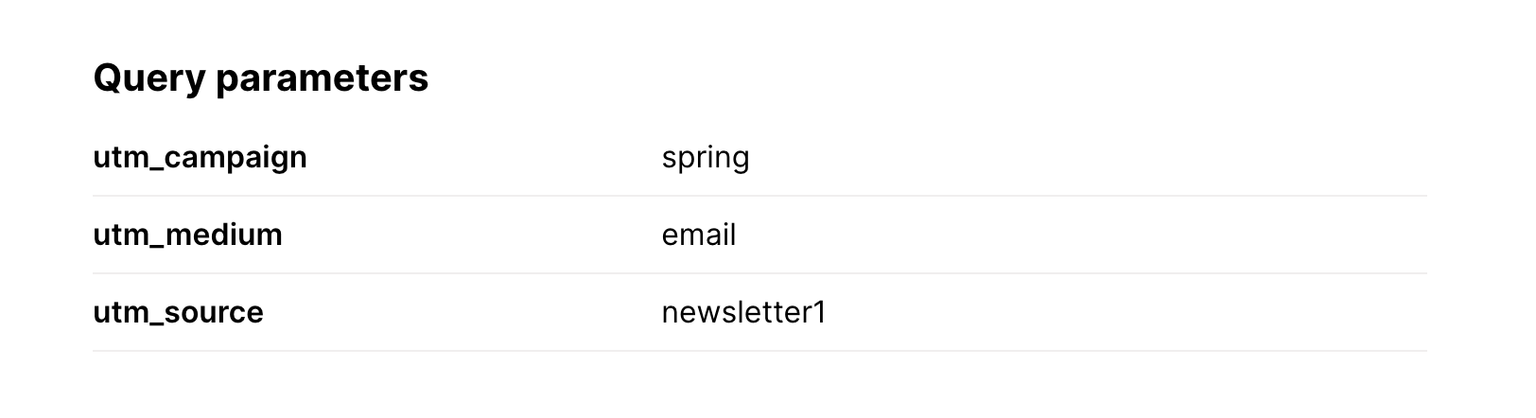
Sharing UTM codes with integrations
UTM codes are available in our Webhooks, Google Sheets and Zapier integrations under Query parameters.