Add Checkout Page to WordPress
Embed checkouts and add payment pop-ups to your WordPress site. Sell digital products, services and capture leads.
The Checkout Page WordPress plugin lets you easily add your one-page checkouts to posts & pages on your WordPress site.
The plugin lets you add buy buttons and checkout embeds. You can add any type of checkout to your site: one-time payment, subscription, pay what you want and lead capture.
It comes with two blocks to use in the editor:
- Checkout embed
- Buy button (checkout pop-up & open in new tab)
How to install the Checkout Page WordPress Plugin
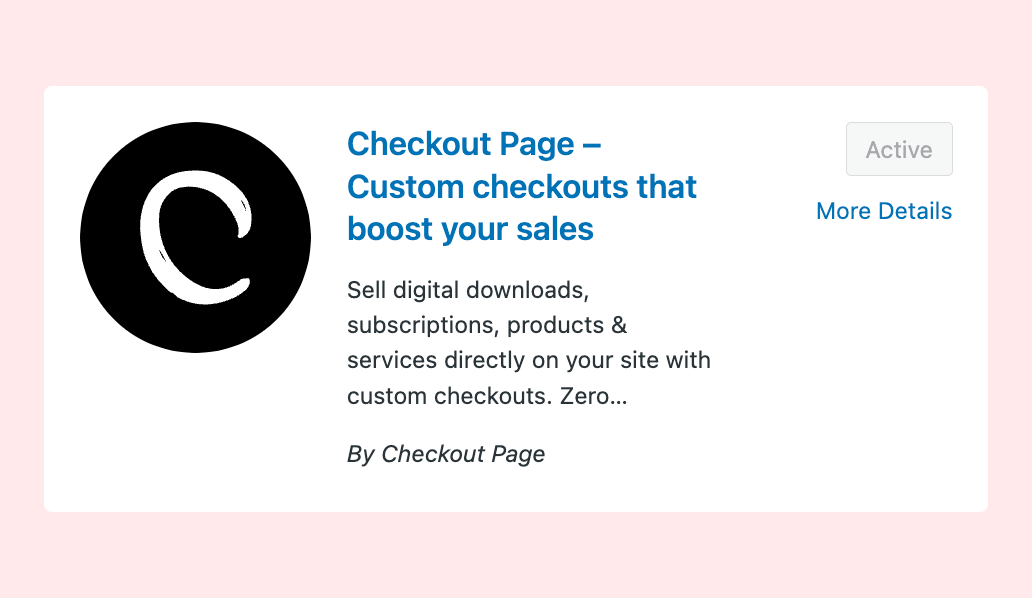
This is the easiest way to install the plugin:
- Log in to your WordPress admin dashboard
- Go to Plugins and click on Add new
- Search for “checkoutpage”
- Click Install Now
- Click Activate
There are no additional settings to start using the blocks.
For reference on how to use the blocks, check the plugin page in Settings and choose Checkout Page.
How to use the Checkout embed block
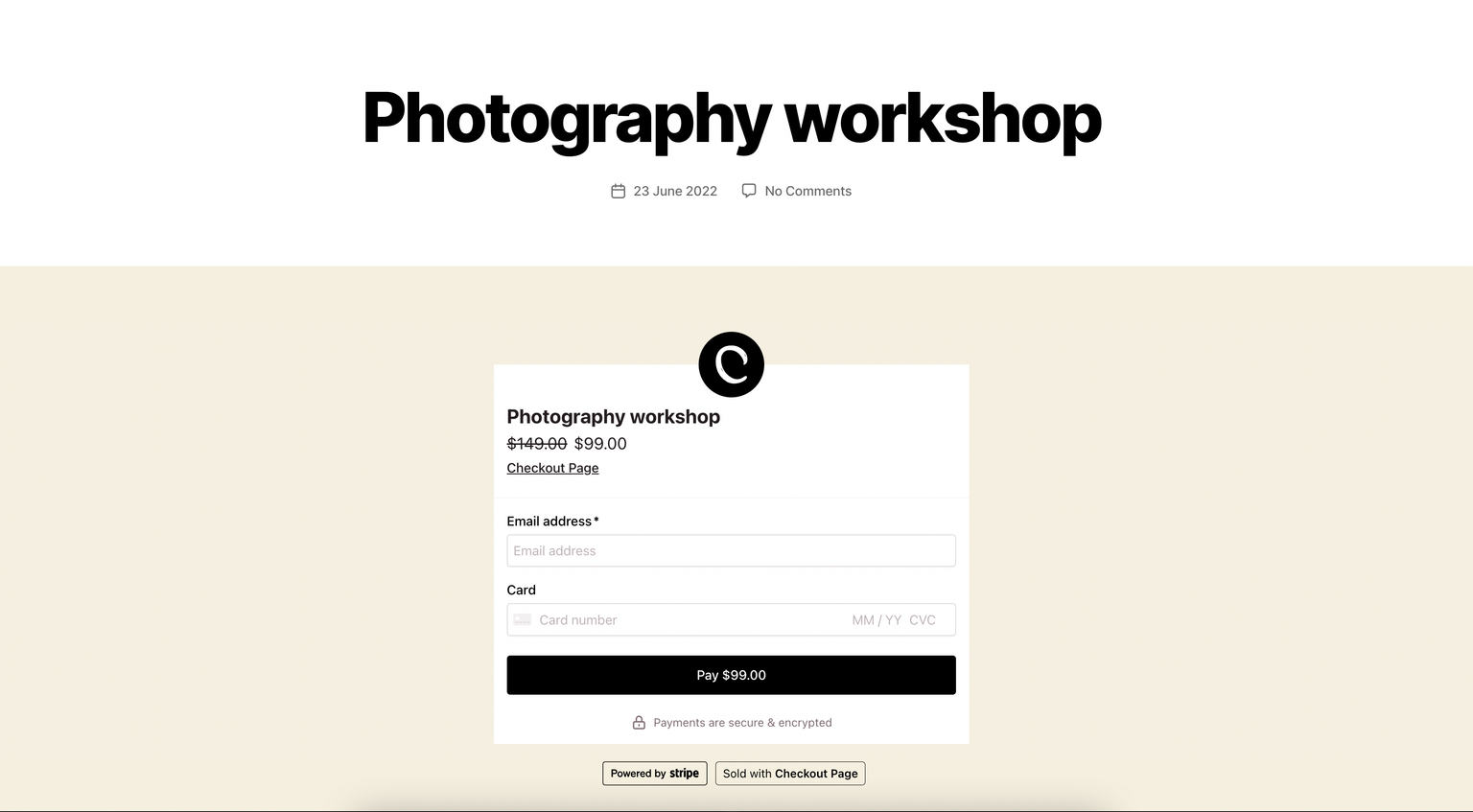
The Checkout embed block lets you embed checkouts on your site.
They are responsive, mobile-friendly and blend in with your design.
This is how you add a Checkout embed to a post or page:
- In the Checkout Page dashboard, create or edit a checkout
- Click Share & embed on the top right corner
- Copy the Payment link
- In your WordPress admin panel, create or edit a page or post
- Click + to add a new block
- Choose Checkout embed
- Paste the Payment link copied in step 3
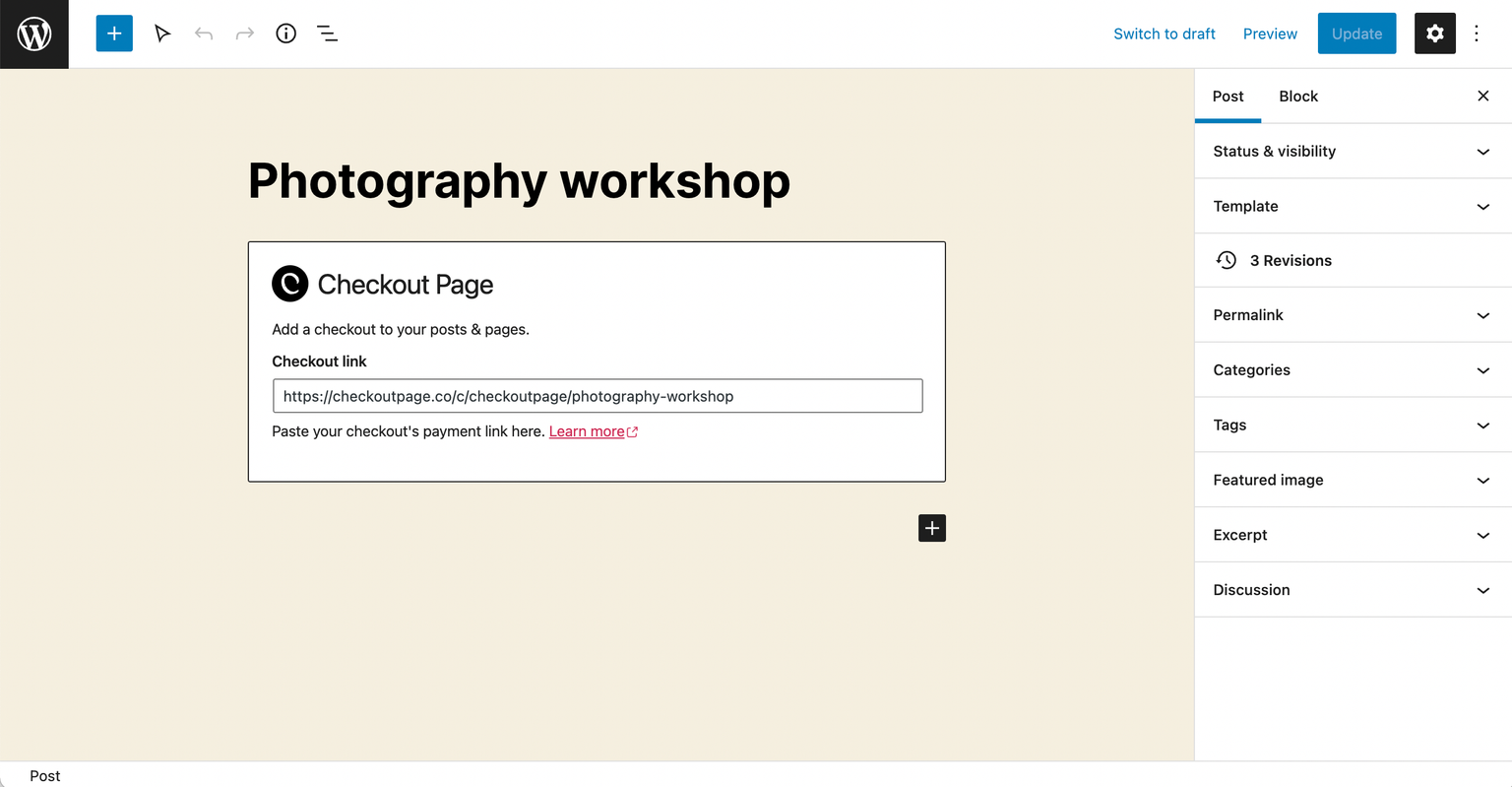
- Preview the page and click Update
That’s it, you’re ready to sell!
How to use the Buy button block
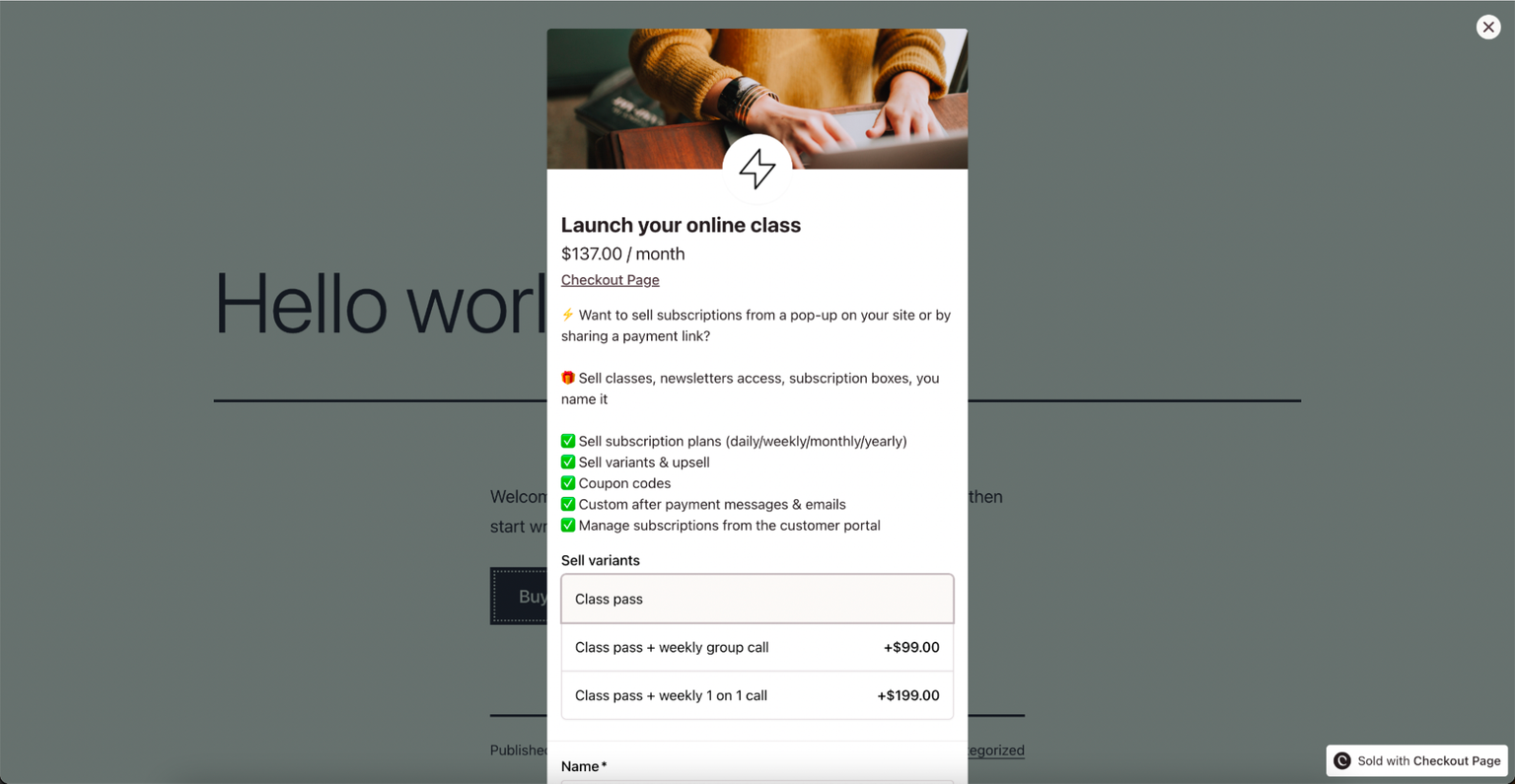
The Buy button block lets you add buy buttons to your site.
Buy buttons can open the checkout pop-up or checkout in a new tab.
Both options are great for adding a one-page checkout to your site without making any changes to your layout.
The Buy button automatically uses your site’s button style.
This is how you add a Buy button to a post or page:
- In the Checkout Page dashboard, create or edit a checkout
- Click Share & embed on the top right corner
- Copy the Payment link
- In your WordPress admin panel, create or edit a page or post
- Click + to add a new block
- Choose Buy button
- Paste the Payment link copied in step 3
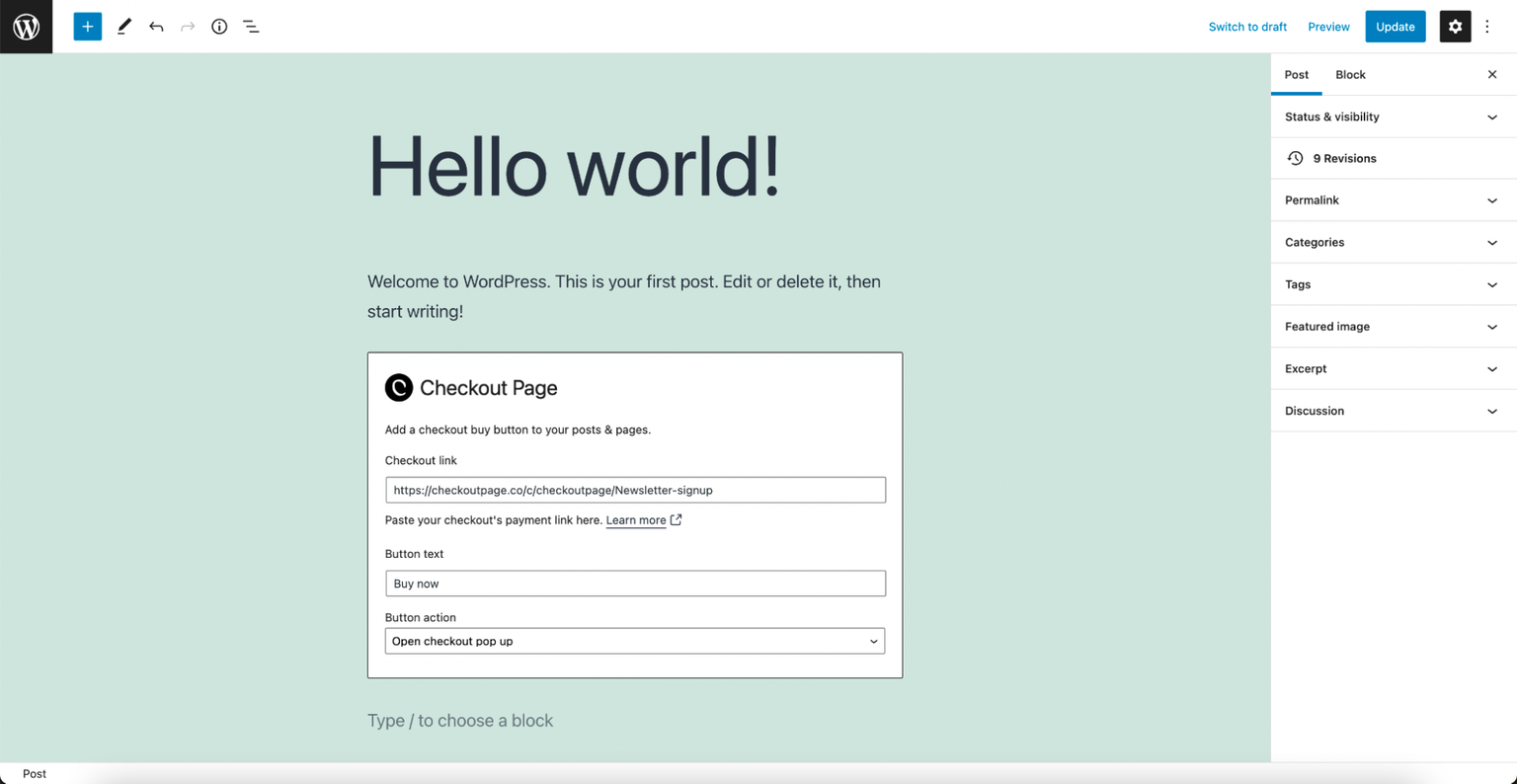
- Preview the page and click Update
That’s it, you’re ready to sell!