Customer portal
In your customer portal, your customers review purchases, manage subscriptions, download files and copy license keys.
Accessing your customer portal
When you sell on Checkout Page, you automatically get your own customer portal.
Your customer portal can be reached via a link which you can find in your dashboard.
To see the link to your customer portal, open Settings from your dashboard and click on the Customer portal.
From the Customer portal tab, you can access your Customer portal or copy the link and share it with your customers.
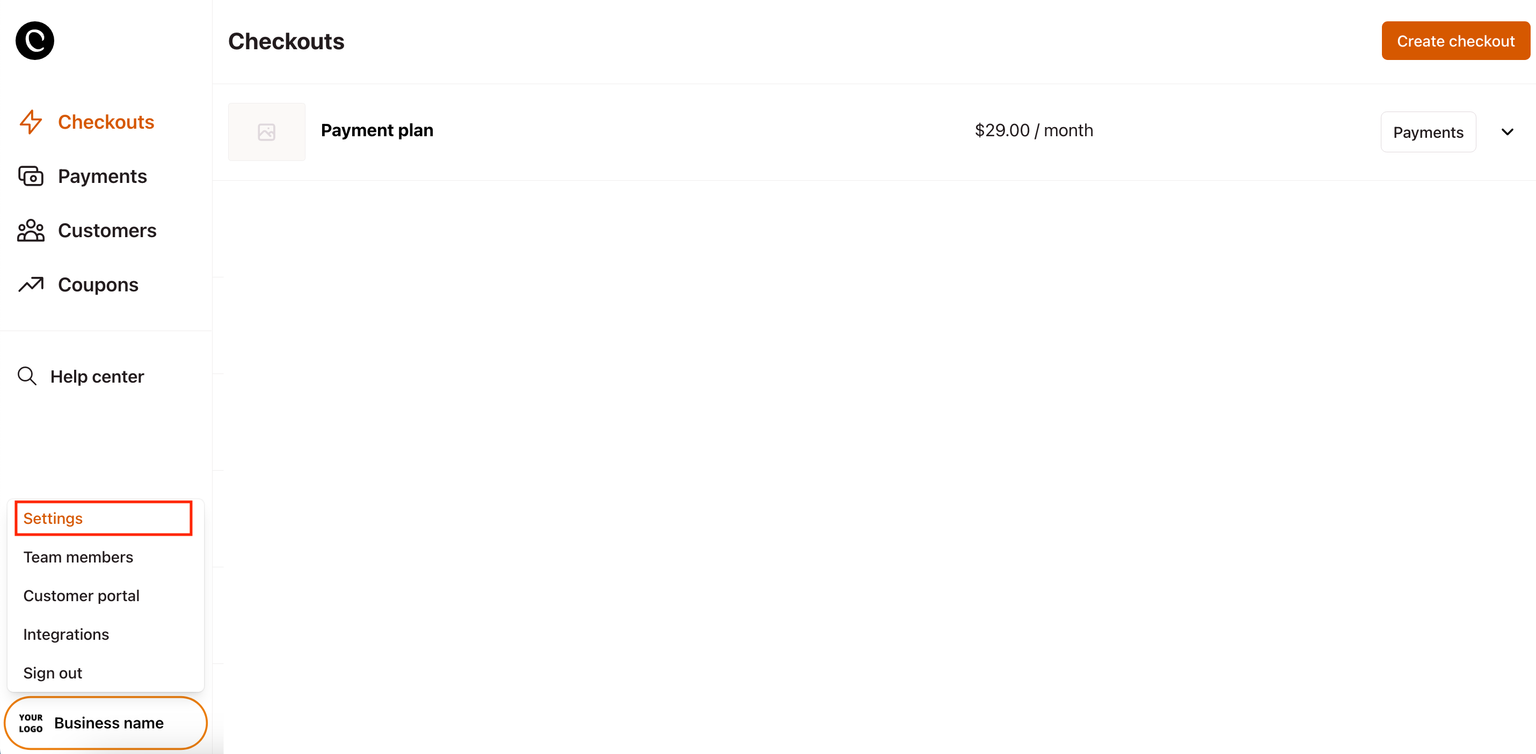
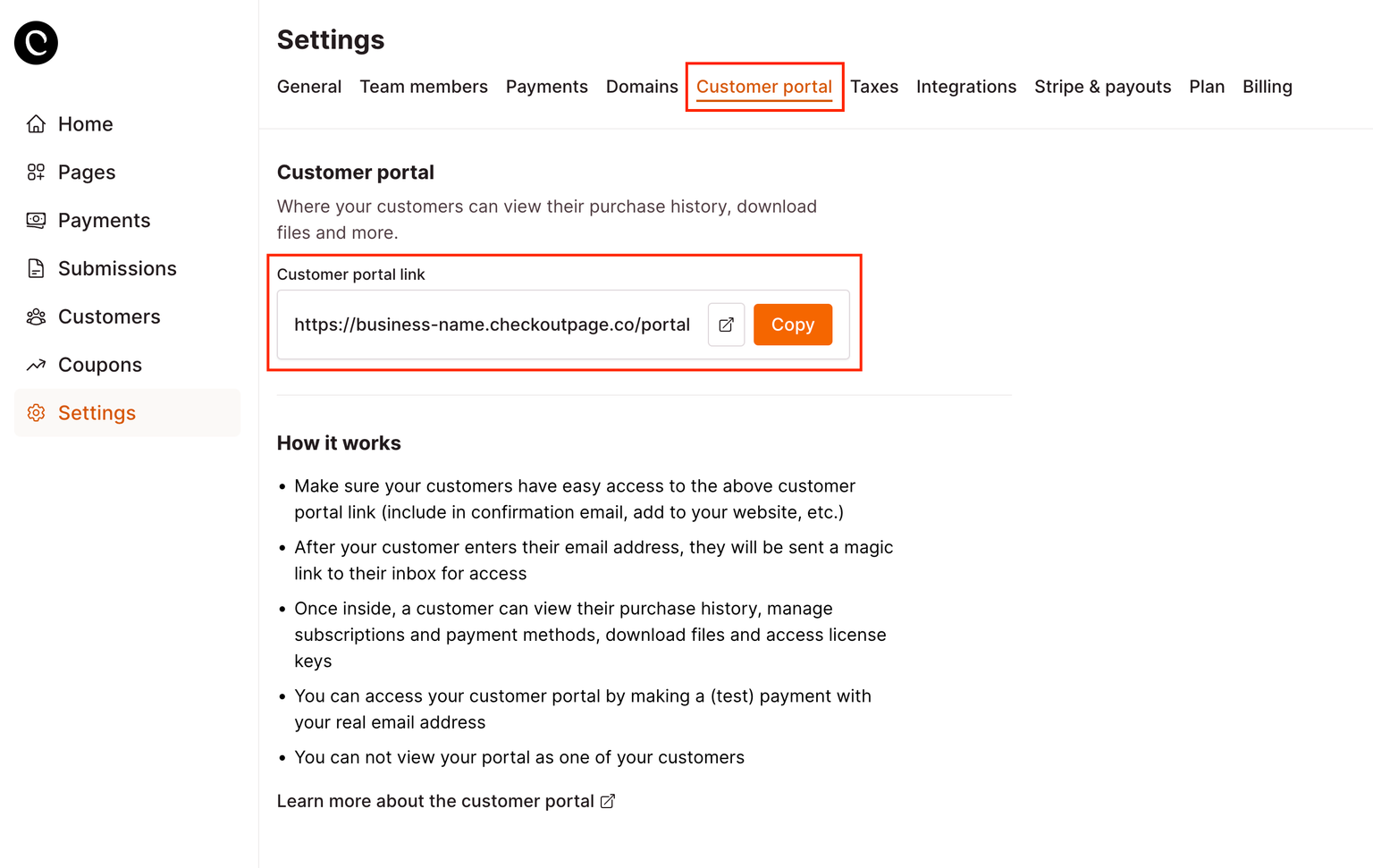
Sharing the portal with your customers
For your customers to be able to review their purchases at any time, we recommend adding a link to your customer portal to your website or anywhere else your customers would go look to manage their purchases.
Find your customer portal link in your dashboard as per the instructions above.
The customer portal link is added to the default payment confirmation email. If you customize the payment confirmation email, you probably want to include the customer portal link. Use the variable menu to insert the link.
- Open your Checkout Page dashboard and click on any checkout
- Go to the After payment tab and open Email confirmation
- Choose Custom email and click on + to add Customer portal link as the variable
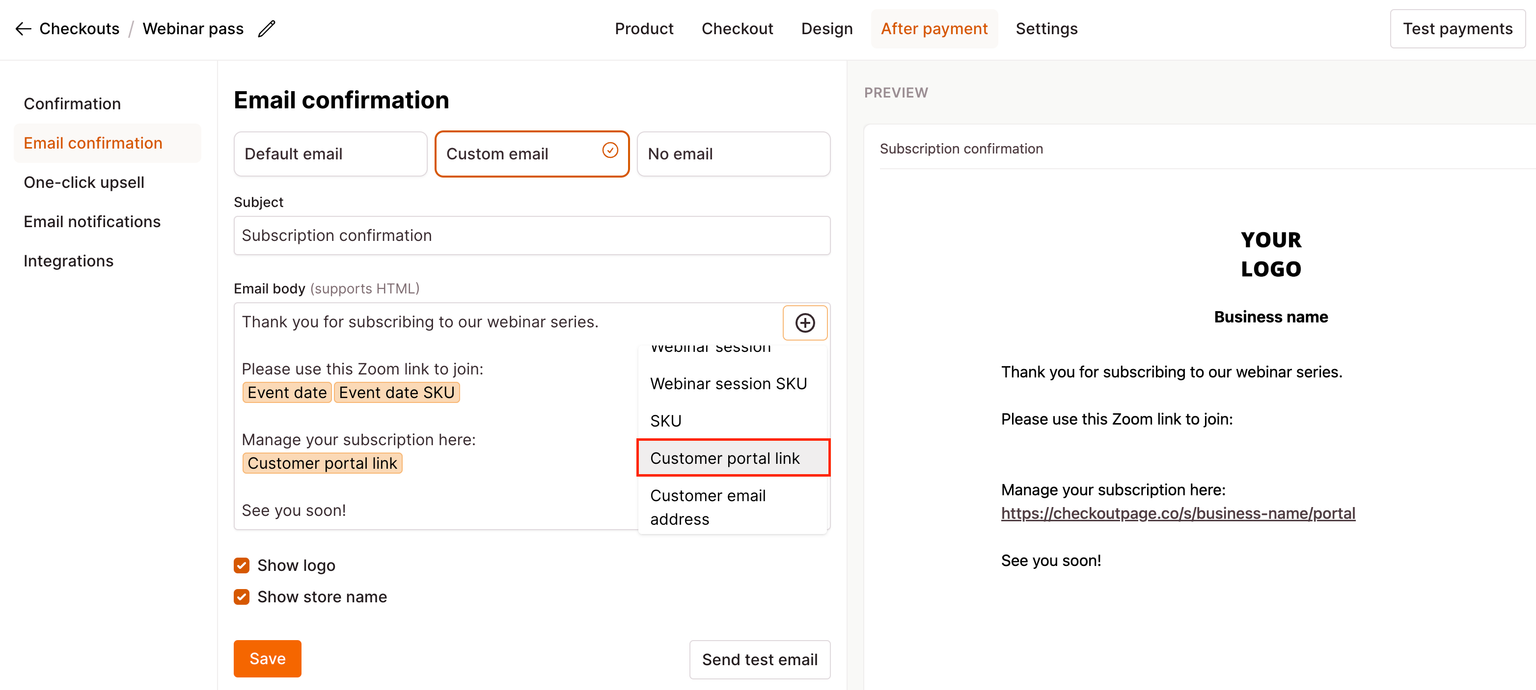
- Make sure to Save and send yourself a test email
Customer access
Once your customers click on your customer portal link, they have to enter their email addresses to receive a login link in their email.
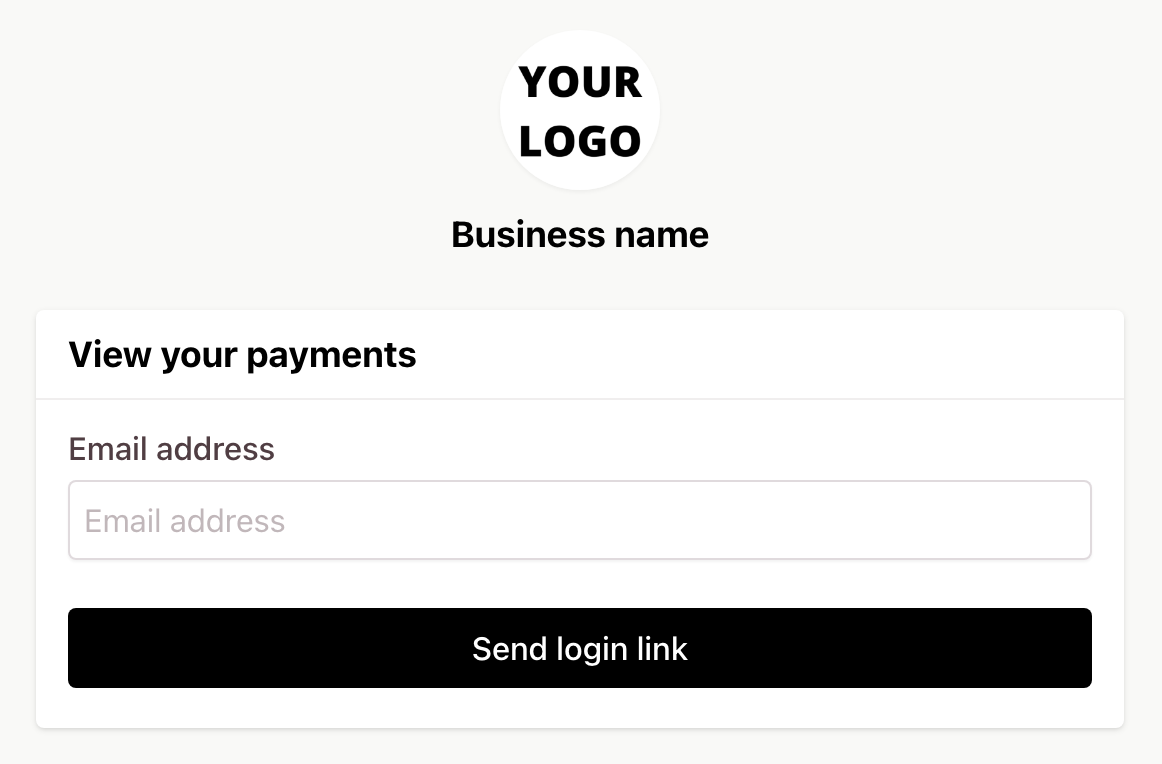
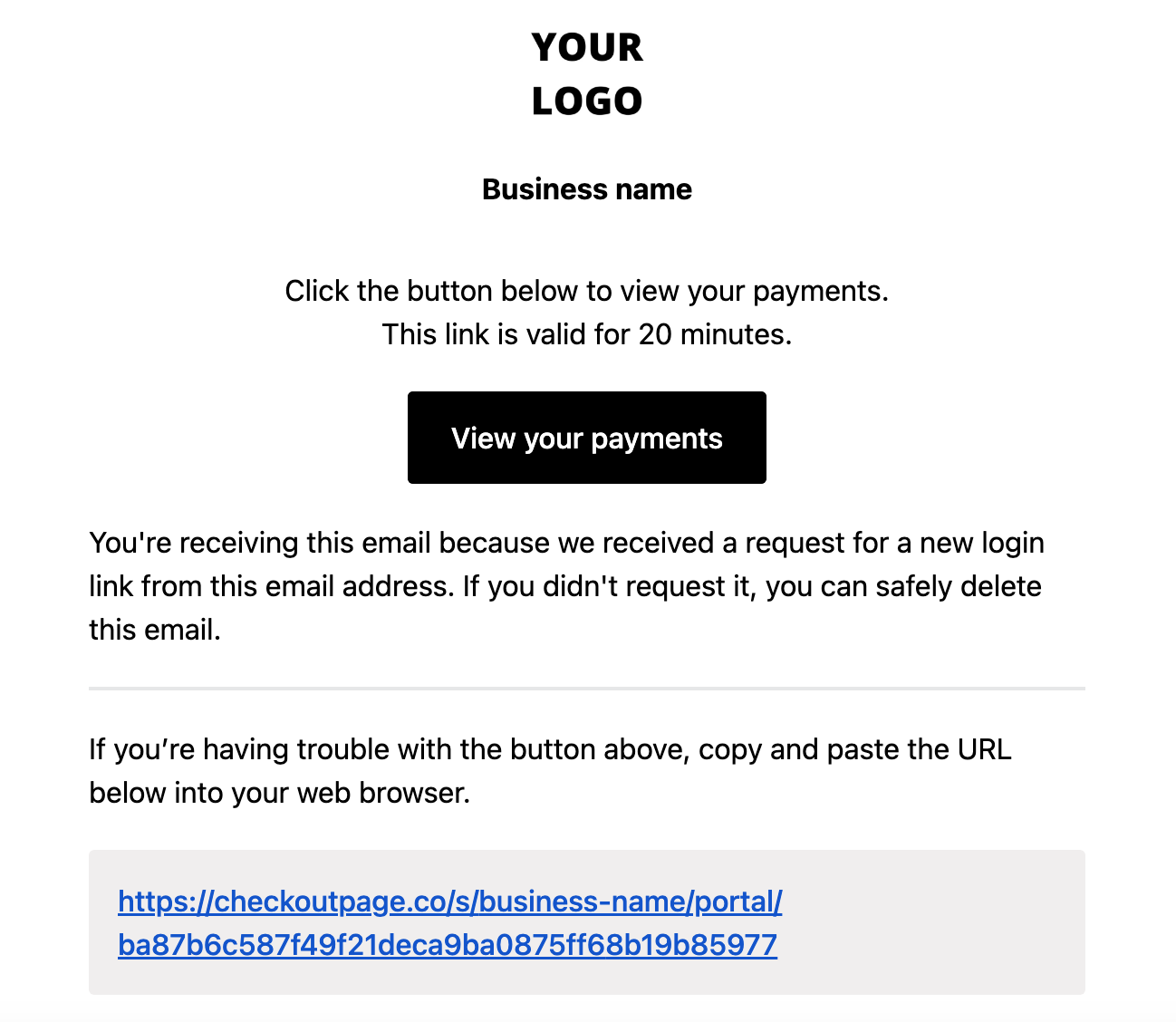
Subscriptions
Your customers can use your portal to cancel update their payment details or cancel their subscriptions.
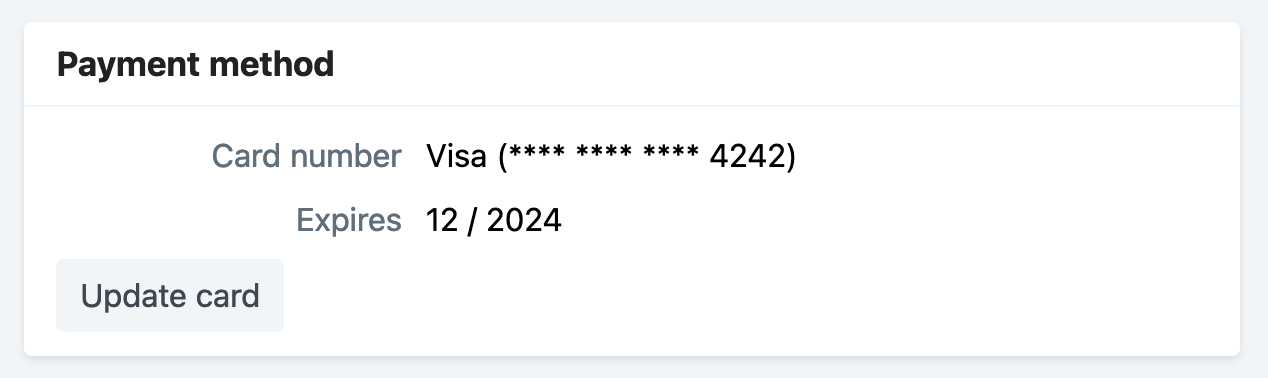
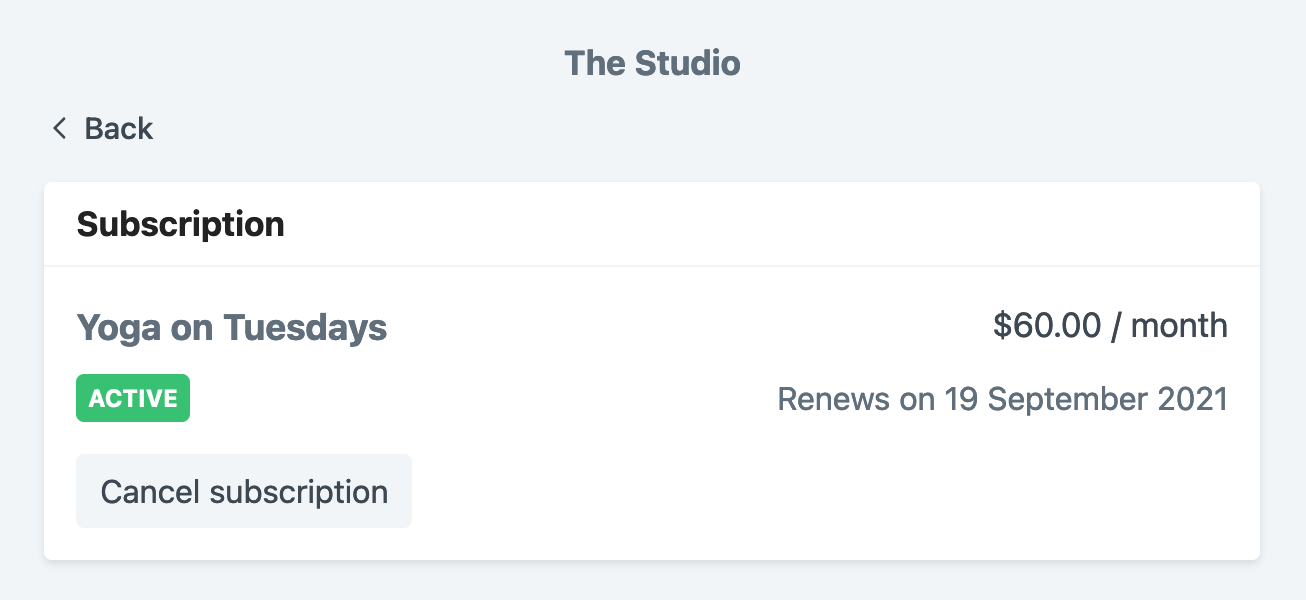
Downloads
If your products contain files, your customers can download these in your portal.
You can add new files, remove files or update existing files; your customers will automatically get to see the most recent version.
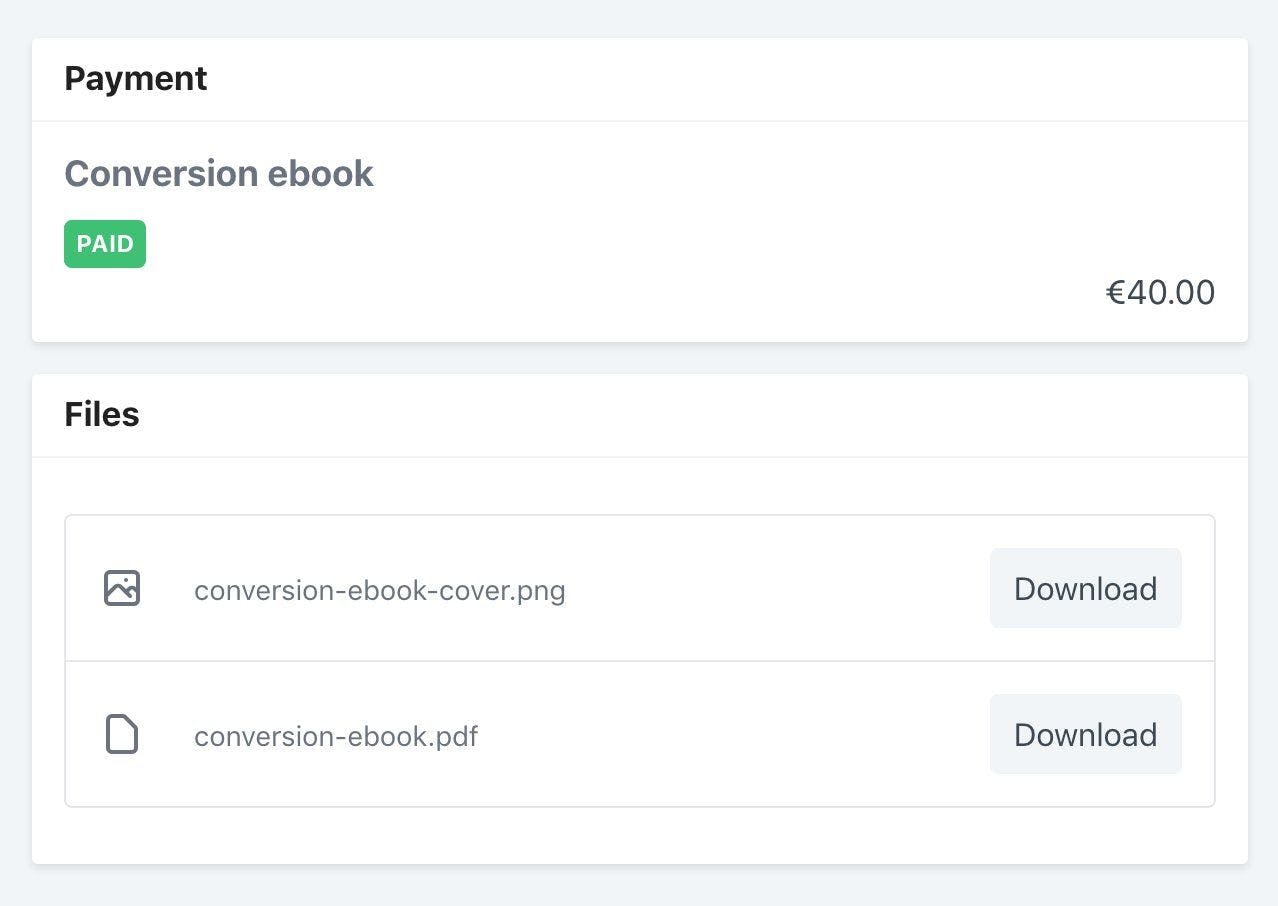
License keys
If your products contain license keys, these become available in the customer portal.
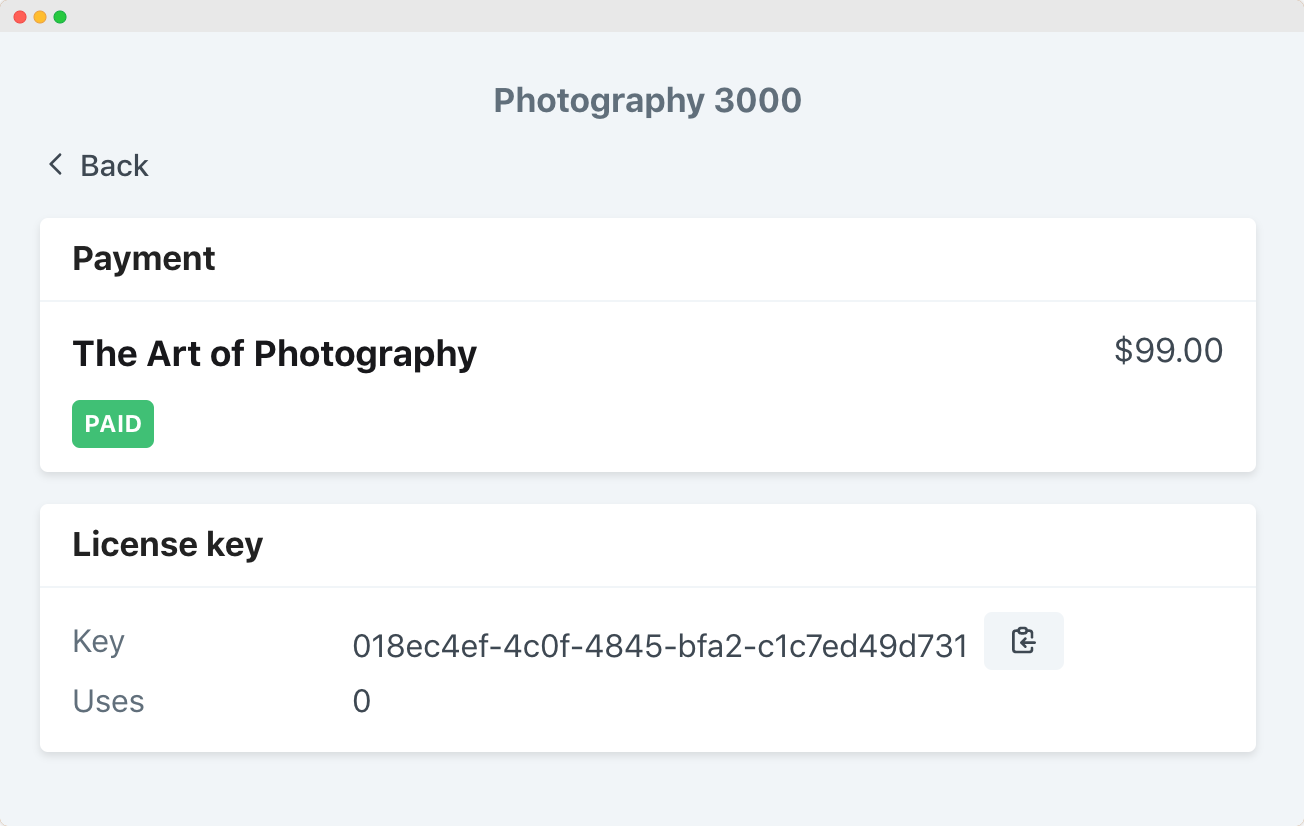
Customer portal language
Your customer portal is automatically displayed in your customer's language, based on their browser settings.
We currently support the following languages:
- English (en)
- German (de)
- Spanish (es)
- French (fr)
- Italian (it)
- Dutch (nl)
- Polish (pl)
- Portuguese (pt)
For customers whose preferred language is not listed above, the portal is show in English.
You can also serve the customer portal in a specific language by adding a URL query parameter locale to your portal URL.
https://my-store.checkoutpage.co/portal?locale=en
Supported languages and their corresponding codes are listed below:
Note: Replace [portal_url] with the actual URL of your customer portal.
Please note: While we strive to provide accurate translations in all supported languages, the English version of the customer portal is the most up-to-date and may contain additional information not yet translated into other languages.