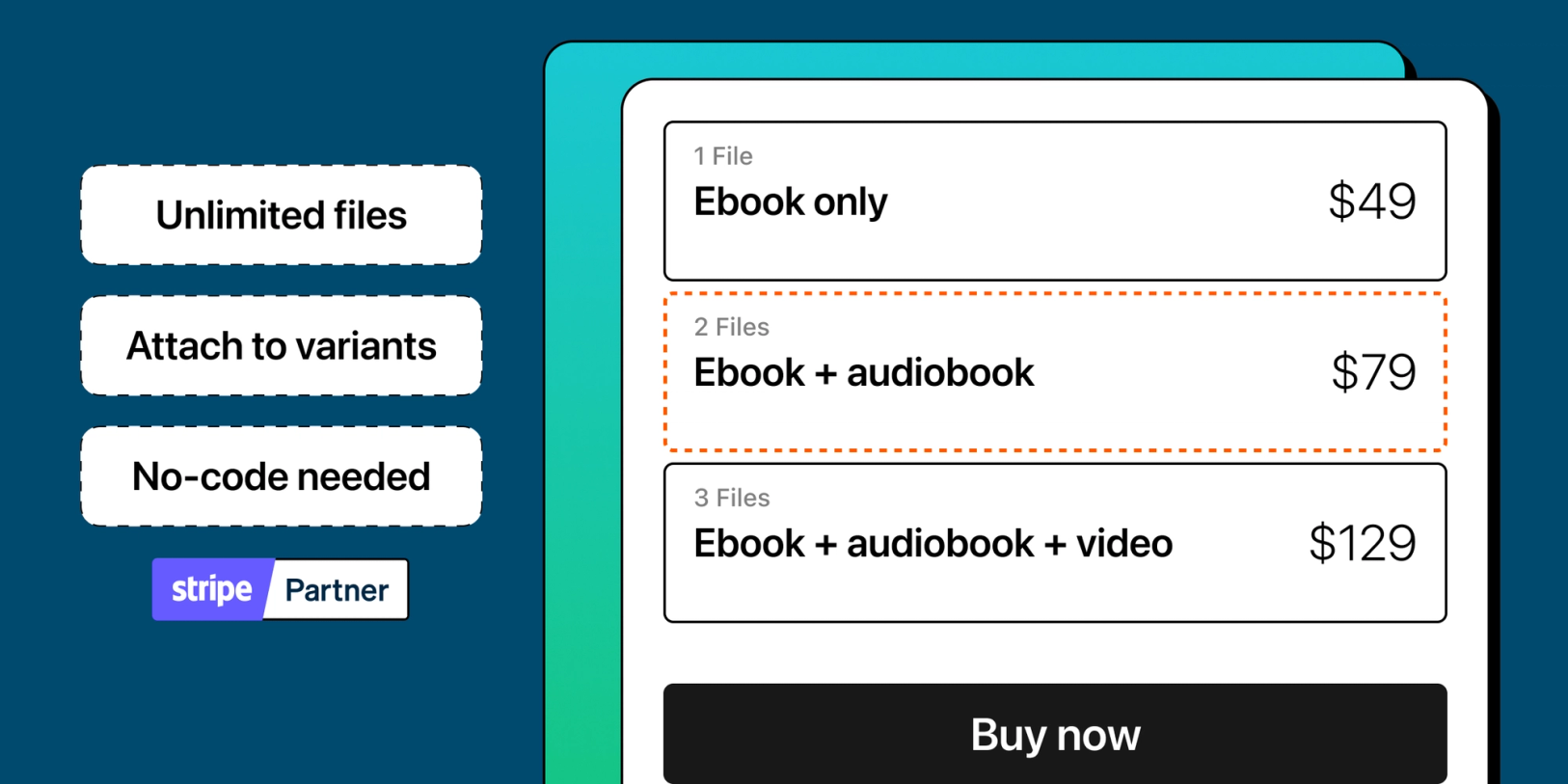Welcome to our latest product update!
This time, we have exciting news for businesses selling digital products.
Now, you can attach files to different options of your product variant. So, when a customer selects a specific option, they'll only receive the files attached to that choice.
Let's bring this to life with a quick example: Imagine you run an online travel guide store. Now, you can attach files like PDFs or ePubs to each guide you sell. So, when customers buy a guide and choose their format, they'll get exactly the format they’ve chosen. You can also offer deluxe editions with extra content to make your guides even more attractive and earn more money.
This new feature lets you give your customers a more customized experience. They get to pick what works best for them, and you'll deliver the digital products they want based on their choices.
How to attach files to variant options
Ready to dive in? Wondering how to set this up? No worries! You don't need any coding skills or technical expertise. In just a few minutes, you'll have everything set up and running smoothly.
Here's an easy-to-follow walkthrough, using the travel guide store example mentioned earlier.
Step 1 - Create your checkout page
- Add a title, price, and choose your layout for the checkout page.
Step 2 - Upload your digital product files
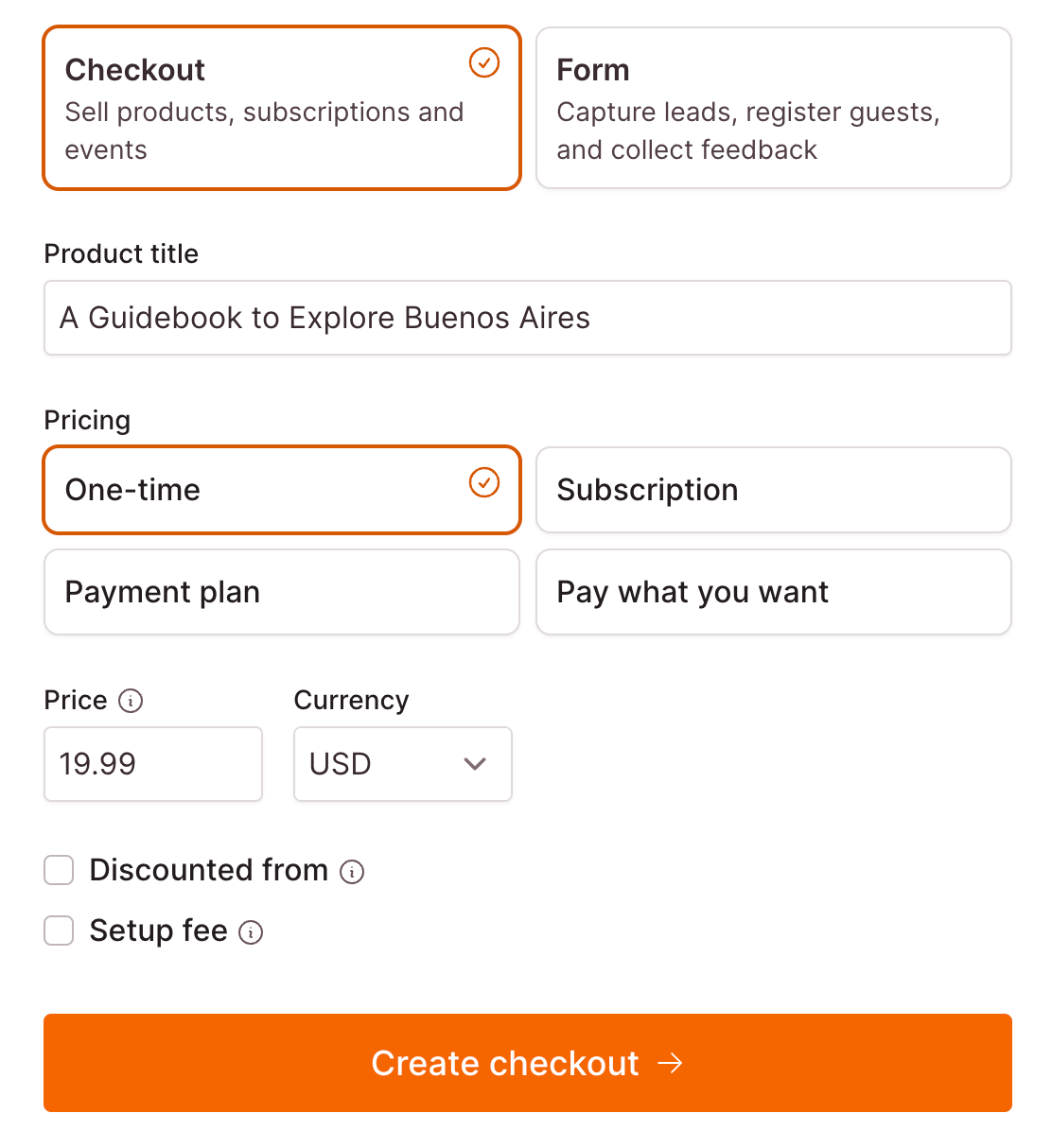
- After creating the checkout page, upload the files for your digital product, such as PDFs and ePubs.
- You can upload as many files as you want to offer multiple options to your customers.
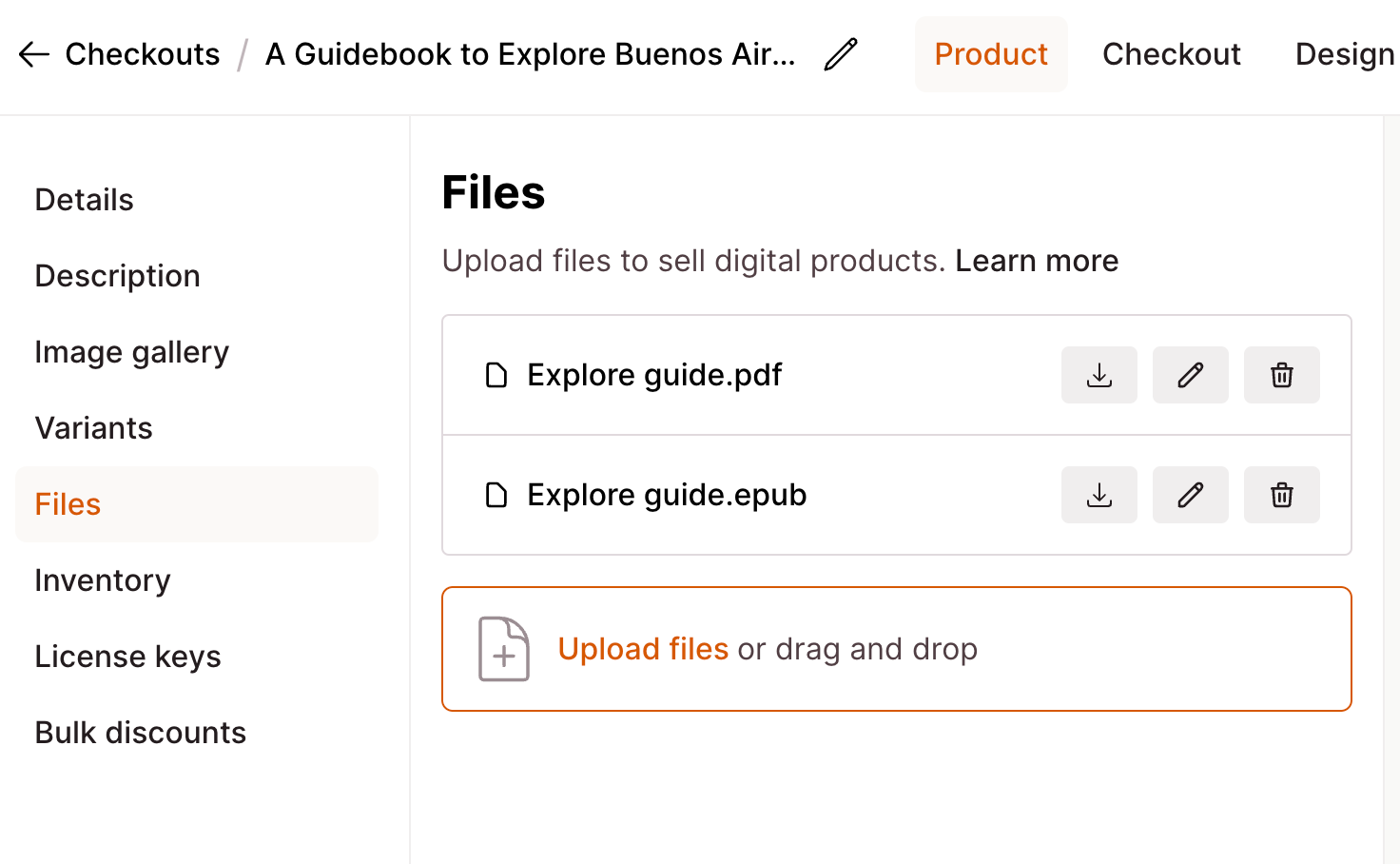
Step 3 - Add variants and variant options
- Create a variant for "Travel Guide Format."
- Add options for PDF and ePub formats under this variant.
Step 4 - Attach files to variant options
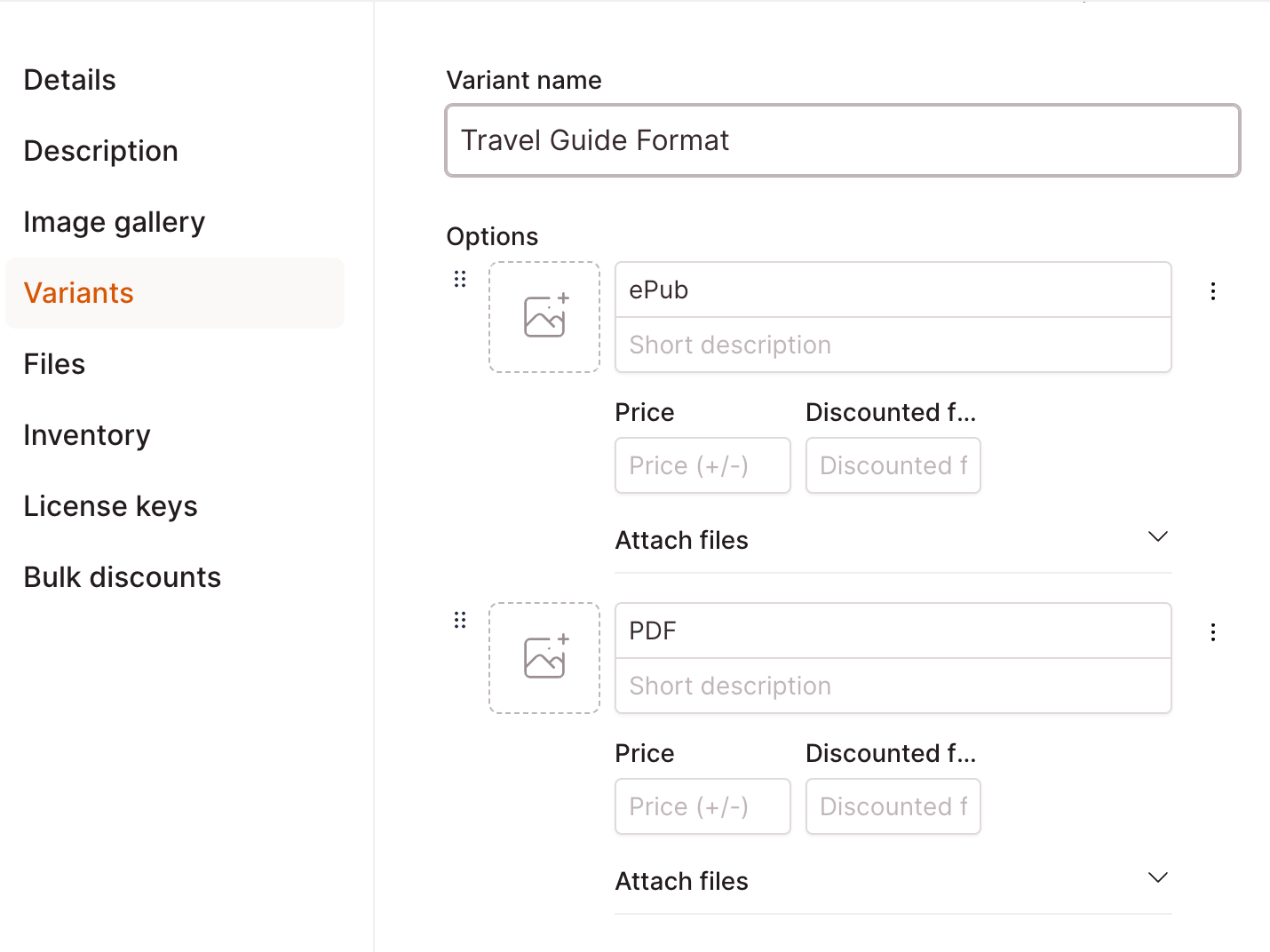
- Click on "Attach files" for each variant option.
- Select the corresponding file (PDF or ePub) you want to attach to each option.
- Click "Save" to save your changes.
Finishing setup

With these steps completed, you've set up your checkout page, uploaded files, and attached them to your product options.
Now, when customers make a purchase and choose their preferred format, they'll receive the files attached to their selected option.
Things to note when selling digital product files
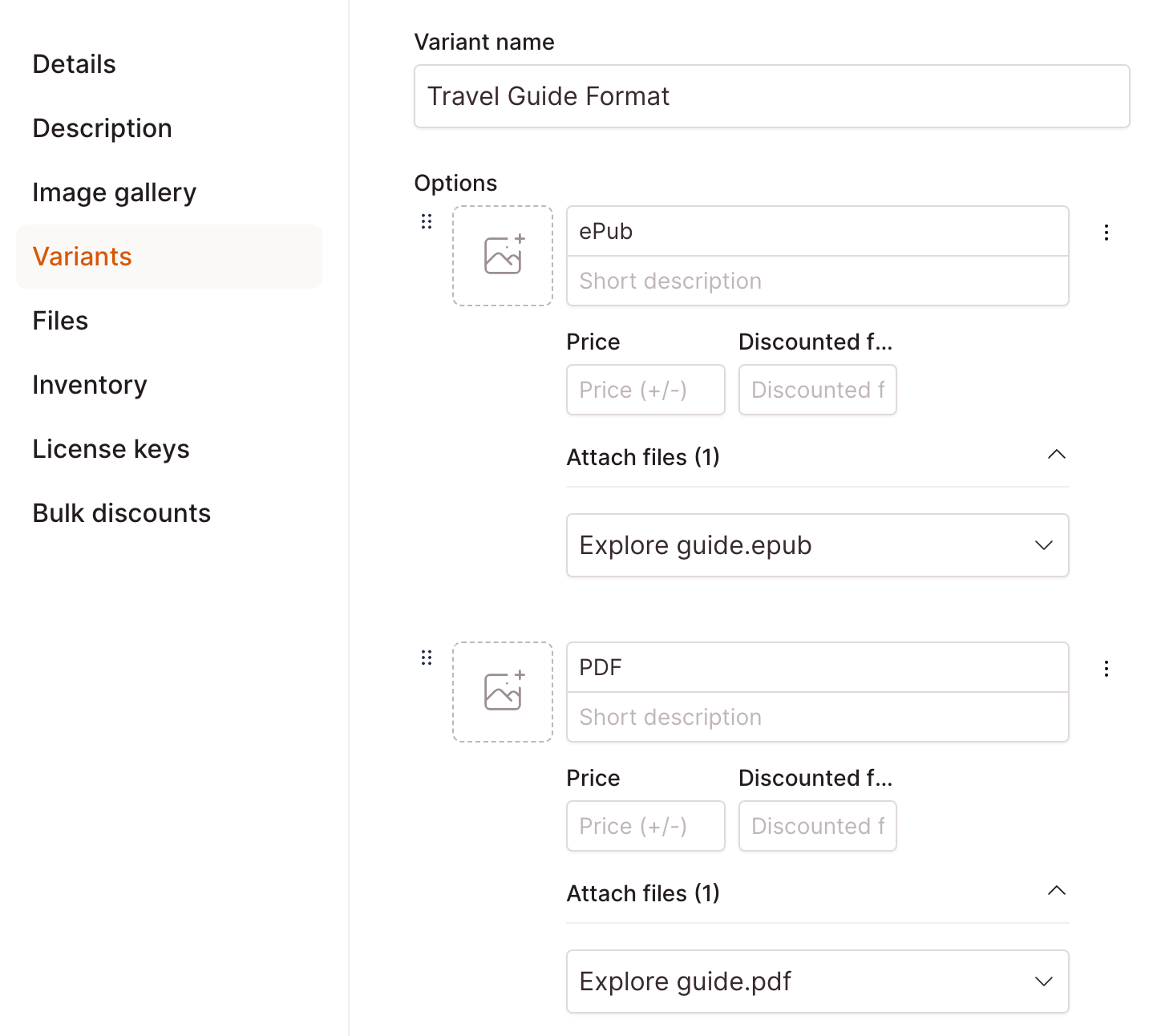
Now that you've learned how to attach files to product options, let's explore some important considerations when selling digital product files.
Attaching files
- You have the choice to attach all your files or only select files to product options.
Access control
- Uploaded files not attached to any option are accessible to all customers.
- Files attached to specific options are only accessible to customers who select those options.
Disabling options
- When you disable an option, past customers retain access to the attached files.
Deleting options
- Deleting an option may result in past customers losing access to attached files.
- Attached files will become accessible to all customers unless attached to other options.
Deleting files
- Deleting a file results in past customers losing access to that specific file.
Disable variant options
Now you can disable product variants or individual variant options.
This is great if you want to stop (or temporarily stop) selling an option but don’t want to lose track of them Here's why this matters:
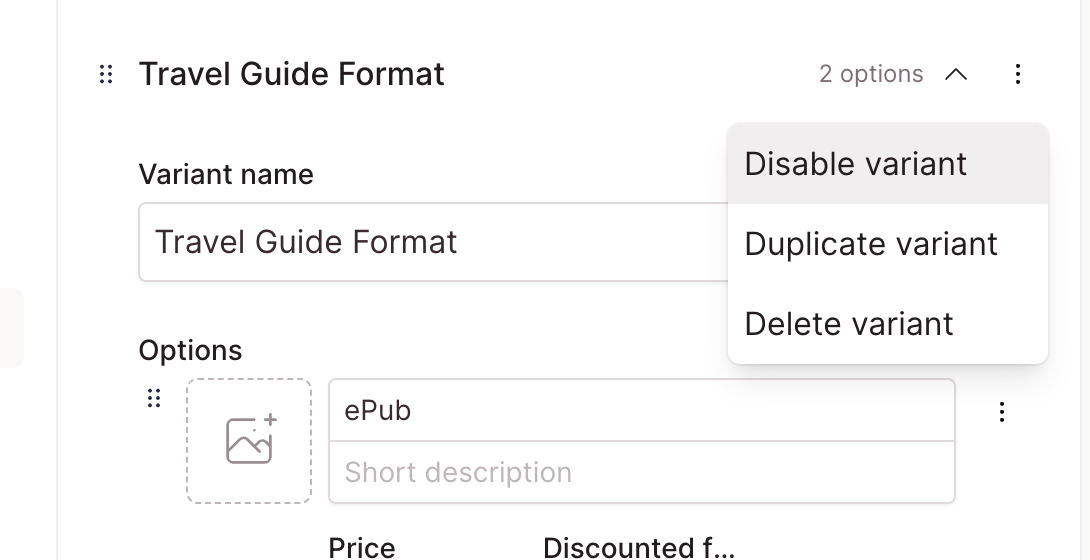
Let's say you need to take an option off your checkout page because it's out of stock. In the past, you'd have to delete and then re-add it, which was a hassle.
With our new disable option feature, you can easily remove a variant or option from your checkout page while keeping it in your records. This means you can quickly enable it again when it's back in stock.
And that's a wrap for this product update!
We're excited to roll out these new tools and can't wait to see how digital product businesses use them to boost their sales!
Got any thoughts or ideas? We're all ears! Let's keep working together to make our product awesome.
Catch you soon,
Andy