How to create checkouts
In this help article, we’ll cover every step needed to create checkouts.
Contents
Create your first checkout
Checkout Page makes it easy to sell digital downloads, subscriptions, products, and services directly from your site or social profiles.
It is a one-page checkout that you can seamlessly add to any website.
How to create a checkout:
- Click Create page from your dashboard and choose Checkout
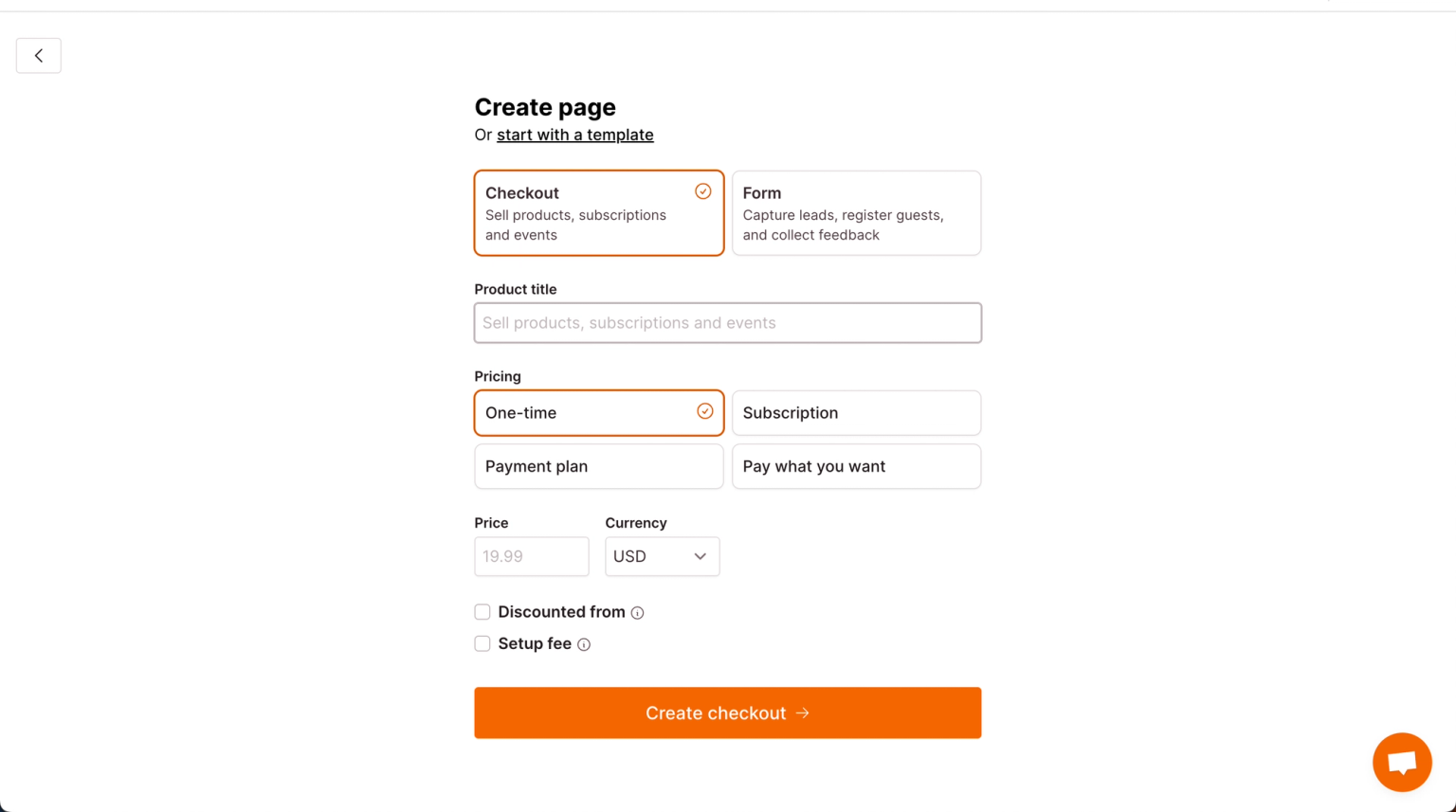
- Add your Product title
- Choose your Pricing
- Add your Price
- Select your Currency
- Click Create checkout to move to the next steps!
Product title
Name the digital download, subscription, product, or service that you are selling.
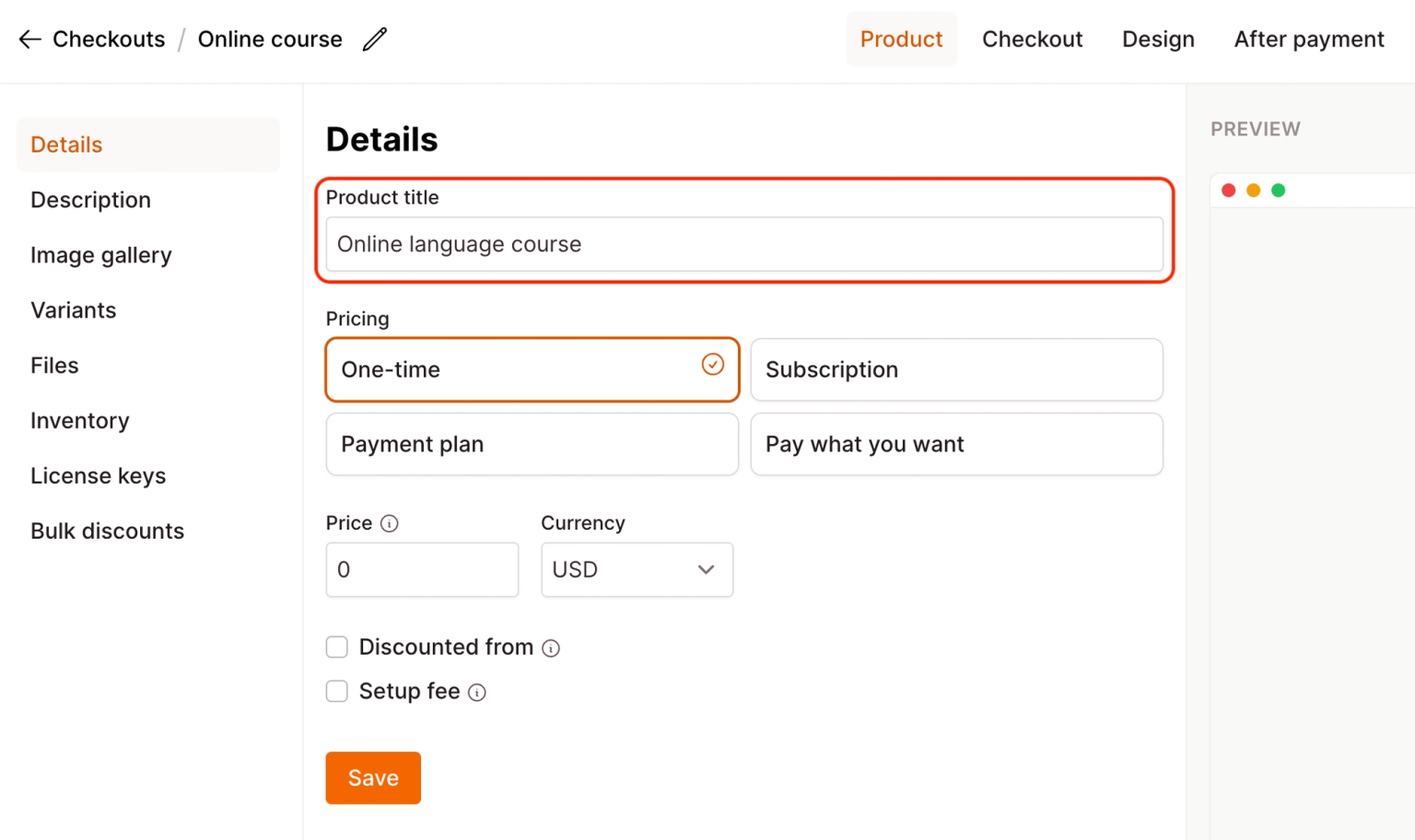
Price
Set the price of your product.
You can choose between the following pricing options:
- One-time
- Subscription
- Payment plan
- Pay what you want
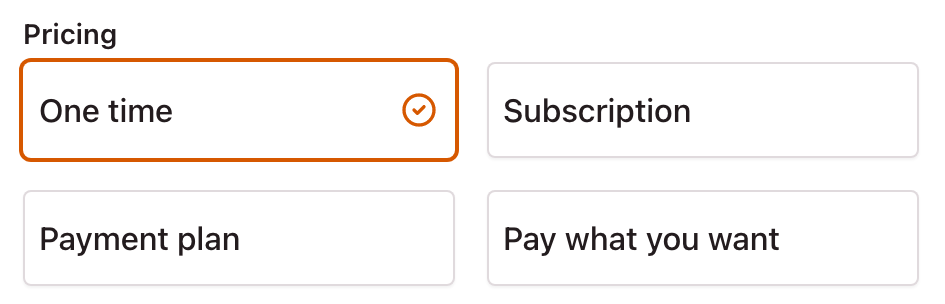
Pricing options
One-time pricing
- Select when you’re selling digital downloads, products, and services
- Add your Price
- Select your Currency
Learn more about one-time pricing
Subscriptions
- Select when you’re selling subscriptions
- Add your Price
- Select your Currency
- Choose when the payment Repeats (daily/weekly/monthly/every 3 or 6 months/yearly)
- Add a Trial (optional)
- Charge a Setup fee together with the first payment (optional)
If you already have subscription plans on Stripe, check Use Stripe price to select from these.
Learn more about subscriptions
Payment plans
- Select when you’re selling subscriptions with a limited number of payments or offering to pay for your product in instalments
- Add your Price
- Select your Currency
- Choose when the payment Repeats (daily/weekly/monthly/every 3 or 6 months/yearly)
- Enter the Number of payments
- Add a Trial (optional)
- Charge a Setup fee together with the first payment (optional)
If you already have payment plans on Stripe, check Use Stripe price to select from these.
Learn more about payment plans
Pay what you want pricing
- Select when you want your customers to decide how much they want to pay
- Can also be used for accepting donations
- Add a Minimum price
- Or leave blank for no minimum amount
- Select your Currency
Learn more about pay what you want pricing
Learn more about accepting donations
Product details
Now that you’ve created your checkout, it’s time to add more information about your digital download, subscription, product, or service.
Description
Tell your customers what you are selling.
The description text box supports HTML.
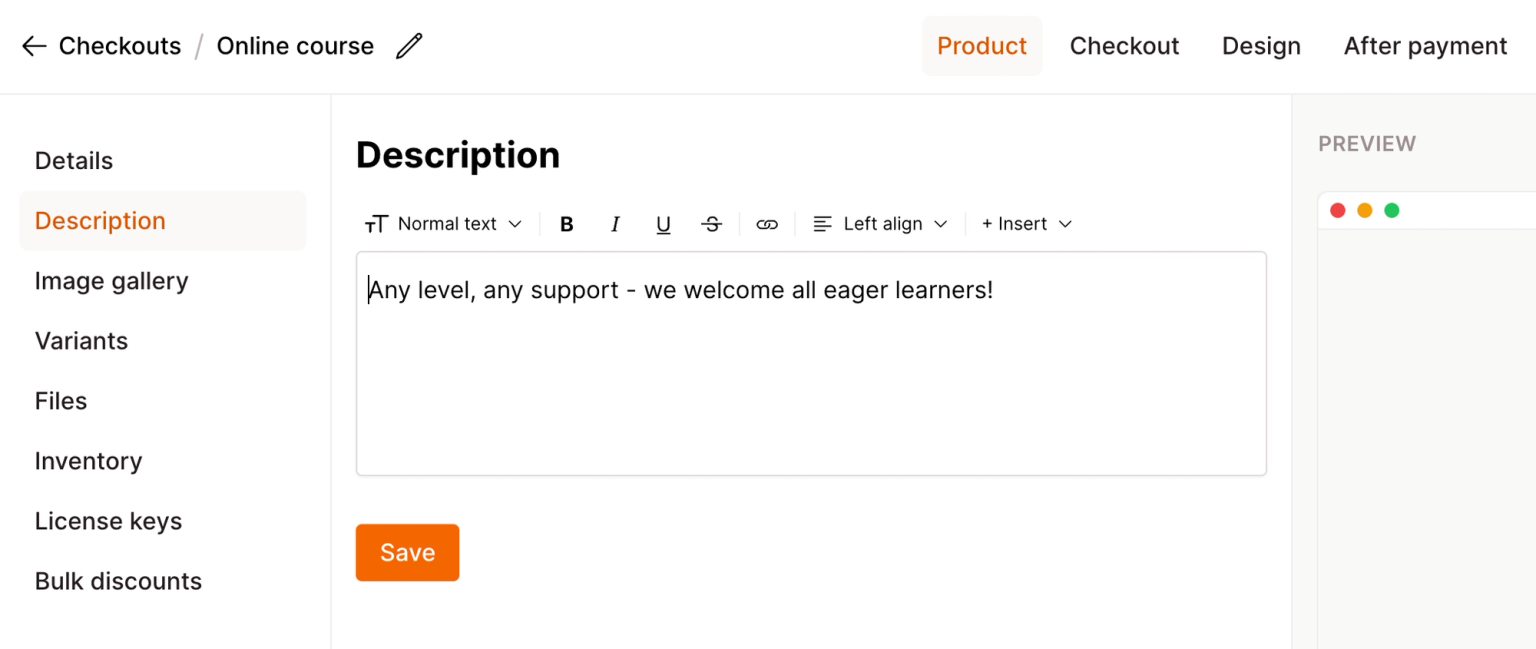
Image gallery
Add an image to the top of your one-page checkout.
You can add multiple images to create a gallery for your customers to browse through.
You can upload any image but we recommend a size of 1280 X 720 pixels (4:3 ratio) for the best results.
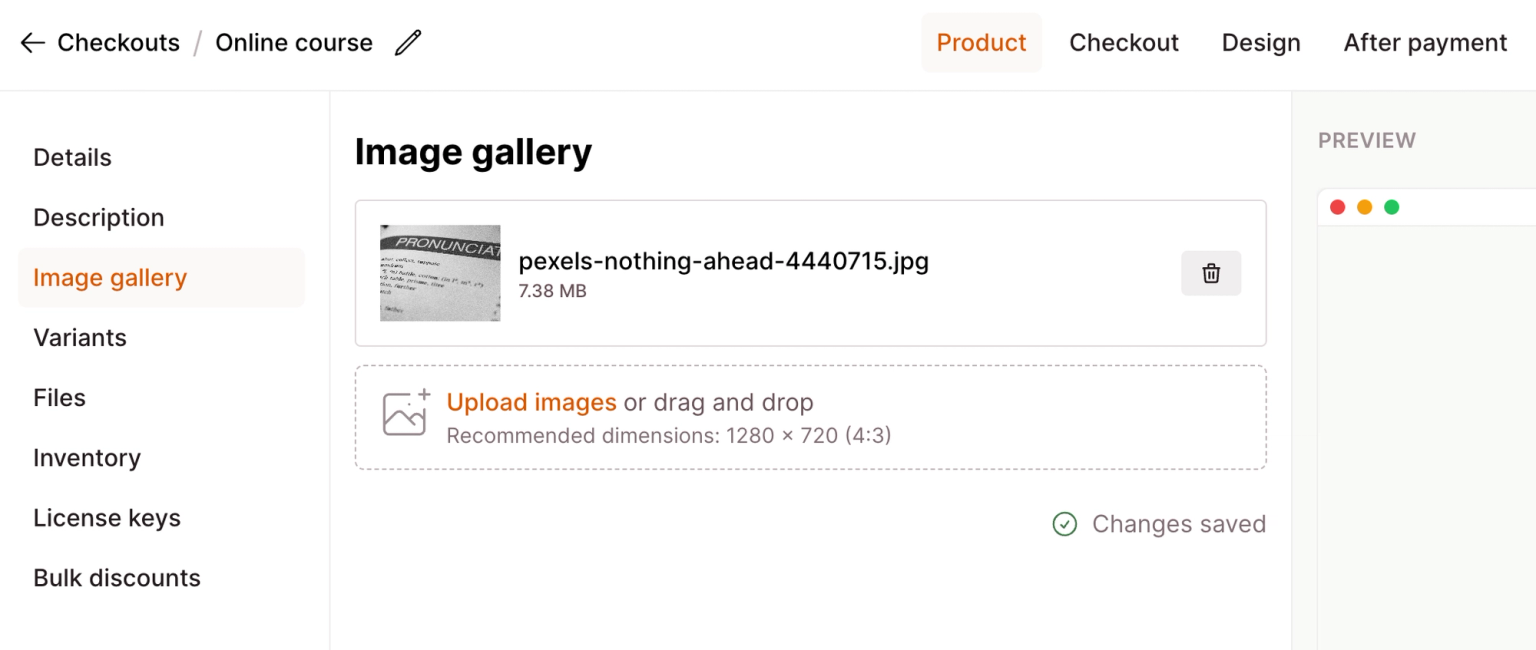
Variants
Add variants to your checkout to sell variations like colors, sizes, and bundles. Using variants, you can upsell directly from your one-page checkout.
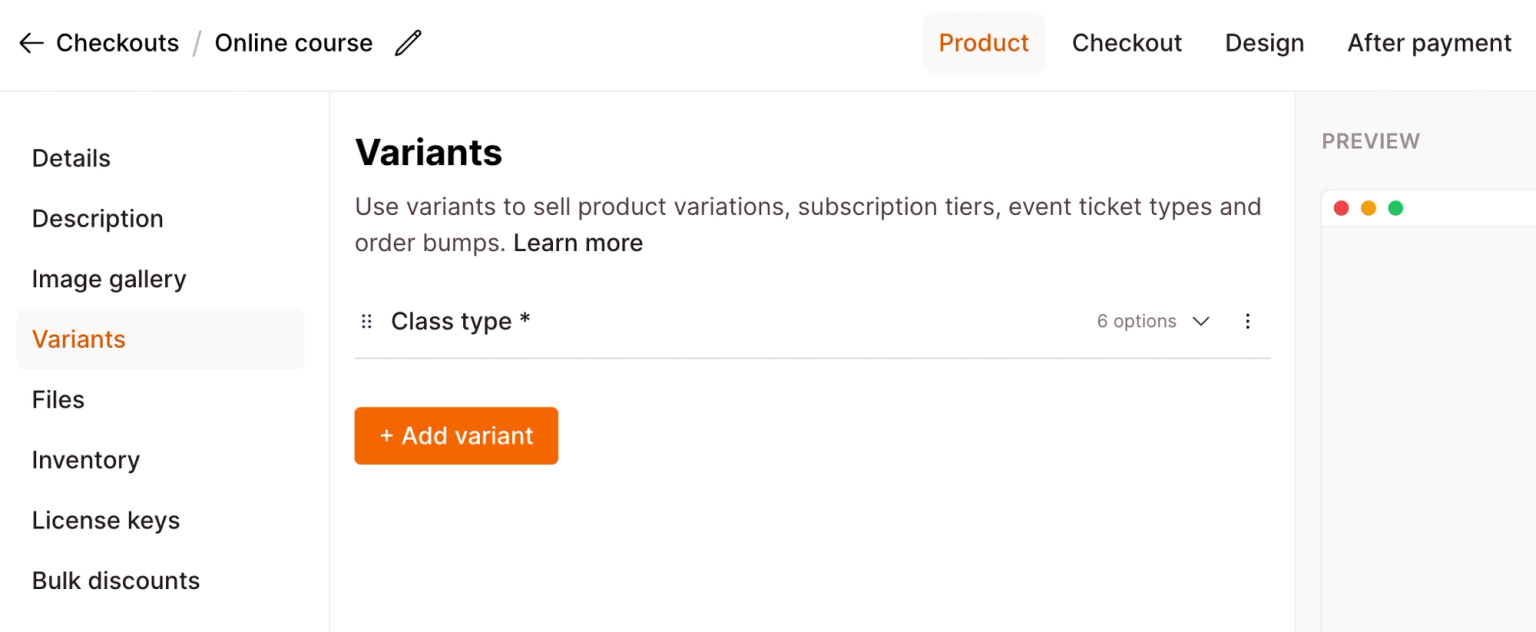
Files
Upload files for your customers to download after successful checkout.
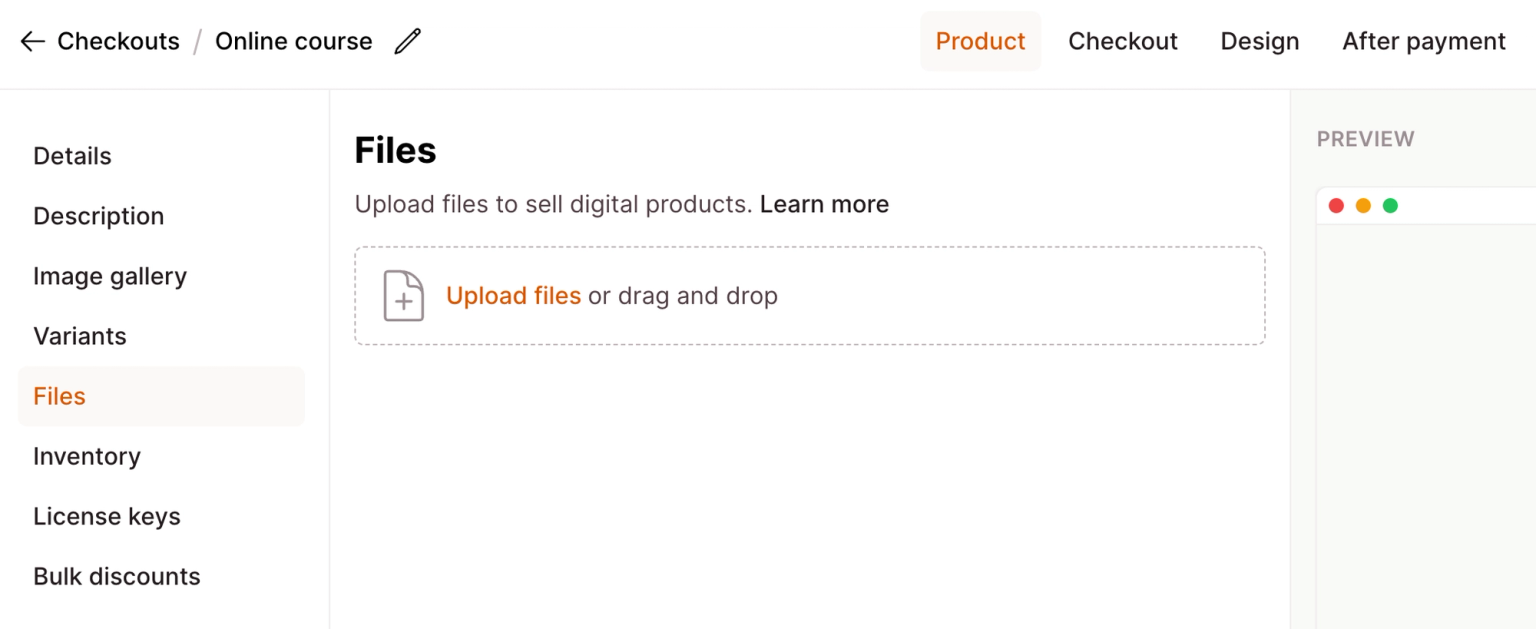
Learn more about selling digital downloads
Upload files to a form to create a lead magnet.
Learn more about creating lead magnets
Next steps
Now that you’ve created your first checkout, it’s time to learn more about the next steps: