Adding a quantity selector
In this help article, we’ll cover adding a quantity selector to your checkout.
Contents
Checkout Page is a one-page checkout that can be fully customized.
Quantity selector is one of the features you can add to your checkout.
Quantity selector
Adding a quantity selector to your checkout allows your customers to select the number of items they wish to purchase.
Your checkout price will automatically update to reflect your customer’s quantity selection.
How to add a quantity selector
- Create a checkout
- Add your Product name
- Add your Price
- Click Create checkout to continue
- Under the Checkout tab, go to Fields and click Add custom field ^
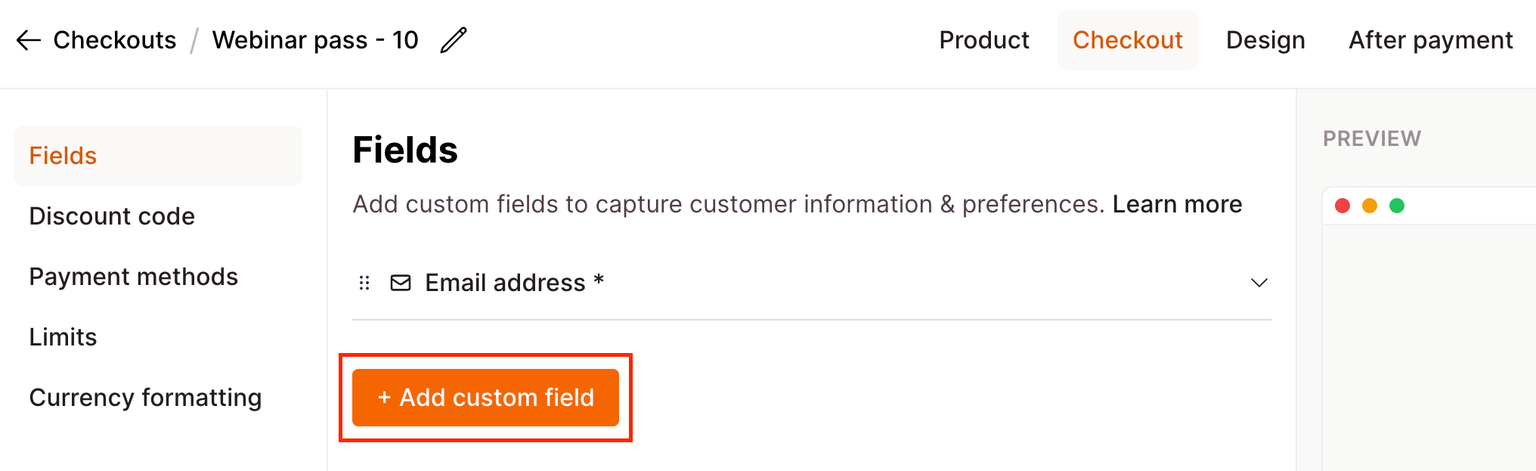
- Select Quantity from the dropdown
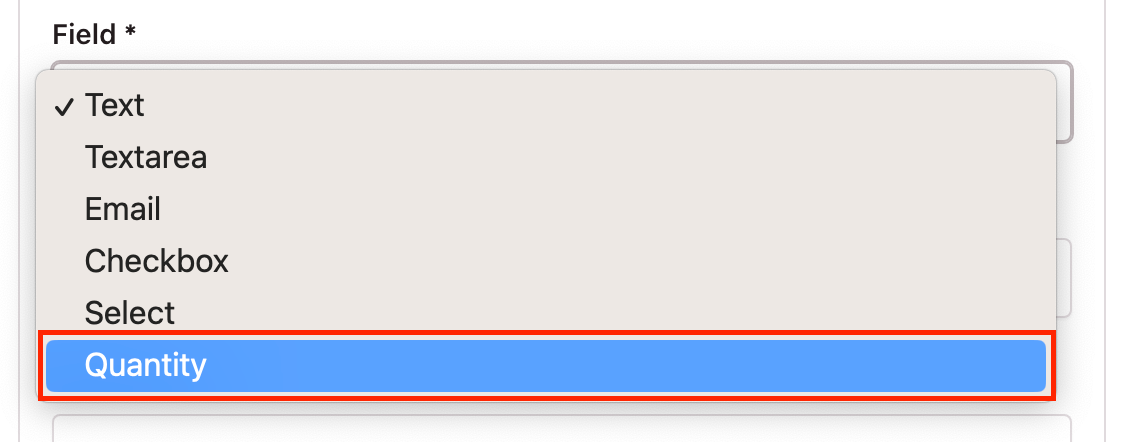
- Add Label text

- Click Save
- Now you’ve added a quantity selector to your checkout!
Label
Label your quantity selector with a name that your customers will easily understand.
Example
- Select your quantity
- Number of items
Reference
Under Additional settings, you can add a reference code to identify your quantity selector in integrations.
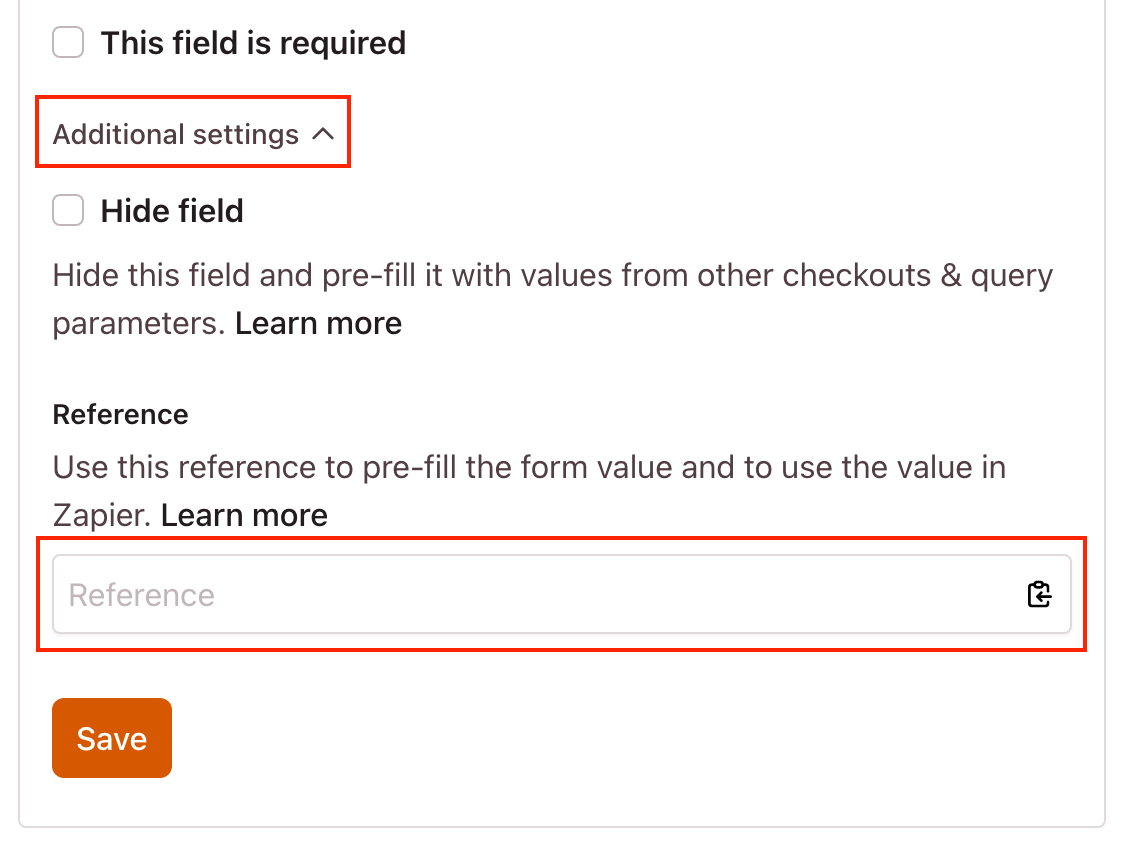
If left blank, after saving, a unique reference code will automatically be generated for you.
Example reference code
“9184ead7-99ab-420a-8352-17d23139b10f”
Things to note
- A checkout can only have one quantity selector
- The minimum quantity is always 1
- The quantity selector cannot multiply variant prices
You can also add a quantity selector to product variants.
Learn how to add a quantity selector to product variants here